Dell OptiPlex 760 Service Manual
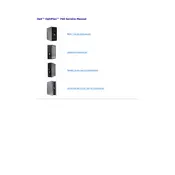
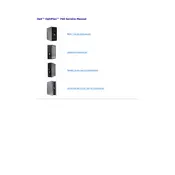
To perform a factory reset, restart your Dell OptiPlex 760 and press F8 repeatedly until the Advanced Boot Options menu appears. Select "Repair Your Computer," then follow the on-screen instructions to restore the system to factory settings.
Download the latest BIOS update from the Dell Support website. Run the executable file, follow the on-screen instructions, and ensure that the device remains powered on until the update process is complete.
Check all cable connections, reseat RAM and storage drives, and ensure that no external devices are causing conflicts. Use the F12 key during boot to access diagnostics and run a complete hardware test.
The Dell OptiPlex 760 supports a maximum of 8GB of DDR2 RAM, with four memory slots available.
Power off the desktop and unplug all cables. Open the case and use compressed air to remove dust from components, paying special attention to fans and heat sinks. Reassemble the case once cleaning is complete.
Power off the system and disconnect all cables. Open the side panel, locate the hard drive bay, and remove the screws securing the drive. Slide the old drive out, insert the new drive, and secure it with screws. Reassemble the case and reconnect all cables.
Ensure that the cooling fans are working properly and not obstructed by dust. Clean the airflow vents and consider reapplying thermal paste to the CPU if overheating persists.
Restart the system and enter the BIOS setup by pressing F2 during startup. Navigate to the "Advanced" tab, find "Virtualization Technology," and set it to "Enabled." Save the changes and exit the BIOS.
The Dell OptiPlex 760 supports Windows XP, Vista, 7, and certain Linux distributions. Ensure you have the necessary drivers for the selected OS.
Consider upgrading the RAM to the maximum supported capacity, replacing the hard drive with an SSD for faster data access, and keeping the system's software and drivers up to date.