Dell OptiPlex 7060 Small Service Manual
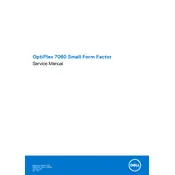
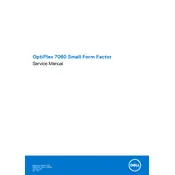
To perform a factory reset, restart your computer and press F8 to access the Advanced Boot Options menu. Select 'Repair your computer' and follow the on-screen instructions to restore your system to factory settings. Ensure you back up important data before proceeding.
First, power off the desktop and disconnect all cables. Open the chassis by removing the side panel. Locate the RAM slots on the motherboard and insert the new RAM modules into the empty slots. Ensure they are securely seated, then reassemble the desktop and reconnect the cables.
Check the power cable and ensure it's connected firmly. Verify the power outlet is functional. Test with a different power cable if possible. If the issue persists, there might be a problem with the power supply unit, which may require professional repair.
Ensure that the ventilation openings are not blocked and clean any dust from the fans and vents. Verify that all fans are operational. Consider using the system in a cooler environment and, if necessary, apply new thermal paste to the CPU.
Ensure your OptiPlex 7060 has a compatible graphics card with multiple outputs. Connect each monitor to the available ports (HDMI, DisplayPort, etc.). Configure the display settings in your operating system to extend or duplicate your desktop across the monitors.
Access the BIOS by pressing F2 during startup. Ensure the boot order is correct, with the primary boot device set to your system drive. Check that all connected drives are recognized. Restore default BIOS settings if necessary.
Visit the Dell Support website and enter your service tag to find the latest drivers for your OptiPlex 7060. Download and install the necessary drivers, ensuring to restart your system if prompted. You can also use Dell's SupportAssist tool for automated updates.
Check for any loose components within the chassis that might be vibrating. Inspect the fans for debris or damage that might cause noise. If the noise persists, it could indicate a failing hard drive or fan, requiring further investigation or replacement.
Set a strong BIOS password and enable Secure Boot. Consider using Windows BitLocker for drive encryption. Regularly update your operating system and software to patch vulnerabilities. Use a reputable antivirus program for additional protection.
Regularly clean dust from the interior and exterior of the desktop using compressed air. Check for software updates and install them promptly. Monitor system performance and run diagnostics to detect and resolve issues early. Backup important data regularly.