Dell OptiPlex 7000 Micro Service Manual
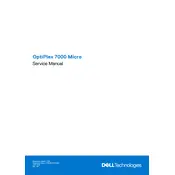
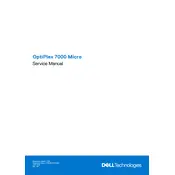
To set up multiple monitors, connect the monitors to the available HDMI or DisplayPort outputs. Go to Display Settings in Windows, and under the 'Multiple displays' section, select 'Extend these displays' to expand your workspace.
Ensure that the power cable is securely connected to both the desktop and a working power outlet. Check the power indicator light. If the issue persists, try a different power cable or contact Dell support for further assistance.
To upgrade the RAM, first power off the desktop and disconnect all cables. Open the case by removing the screws and locate the RAM slots on the motherboard. Remove the existing RAM by pressing down on the clips and insert the new RAM, ensuring it's properly seated. Reassemble the case and reconnect the cables.
Regularly clean the exterior and interior of the desktop with a soft, dry cloth to prevent dust buildup. Ensure the vents are clear to maintain proper airflow. Periodically check for software updates and install them to keep your system secure and efficient.
To reset the BIOS password, power off the desktop and disconnect all cables. Open the case and locate the CMOS jumper on the motherboard. Move the jumper from the default position to the reset position, wait a few seconds, then move it back. Reassemble the case and reconnect the cables.
Ensure the desktop is placed in a well-ventilated area. Check that all fans are operational and clean any dust from the vents and fans. Consider reapplying thermal paste to the CPU if overheating persists. Monitor system temperatures using diagnostic software.
To perform a factory reset, restart the desktop and press F8 during boot to access the Advanced Boot Options. Select 'Repair your computer,' then choose 'Dell Factory Image Restore' and follow the on-screen instructions to complete the reset.
Power off the desktop and remove all cables. Open the case and locate the drive bay. Insert the SSD into the drive bay and secure it with screws. Connect the SATA and power cables to the SSD, reassemble the case, and reconnect the cables. Format the SSD from the Disk Management tool in Windows.
Visit the Dell Support website and download the latest BIOS update for the OptiPlex 7000. Run the downloaded file and follow the on-screen instructions to update the BIOS. Ensure the desktop remains powered on and connected to a reliable power source during the update.
Ensure that the desktop has a wireless adapter installed. Go to Network & Internet settings in Windows and select 'Wi-Fi'. Choose your network from the list and enter the password to connect. If the desktop lacks a wireless adapter, consider using a USB Wi-Fi dongle.