Dell OptiPlex 580 Small Service Manual
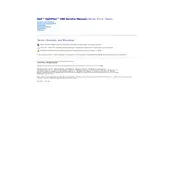
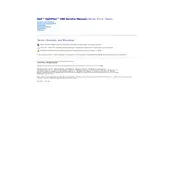
To update the BIOS, visit Dell’s support website, enter your service tag, and download the latest BIOS update. Run the executable file and follow the on-screen instructions to complete the update. Ensure your system is connected to a reliable power source during the update process.
First, check if the power cable is securely connected and the power outlet is functional. Test with a different power cable if possible. If the issue persists, try resetting the power by holding the power button for 10 seconds. If it still doesn't power on, consider checking the internal components or consulting Dell support.
To add more RAM, power down the system and unplug all cables. Open the case by removing the screws on the side panel. Locate the RAM slots on the motherboard and insert the new RAM module into an available slot, ensuring it clicks into place. Reassemble the case and power on the system to verify installation.
Turn off the computer and unplug it. Open the case and use compressed air to blow out dust from the fan and air vents. Hold the fan blades in place to prevent them from spinning. Clean the vents on the exterior of the case as well. Reassemble and power on the system.
First, try connecting the device to another USB port to rule out the device issue. Check Device Manager for any USB controller errors and update drivers if needed. If the issue persists, restart the computer and reset the BIOS to default settings.
To improve boot time, consider upgrading to an SSD for faster data access. Disable unnecessary startup programs via Task Manager. Ensure the latest BIOS and drivers are installed. Regularly check for malware and clean up temporary files to optimize performance.
Power down the system and remove all cables. Open the case and locate the hard drive bay. Unscrew and remove the old drive, then install the new drive in the same position. Secure it with screws, reconnect the cables, close the case, and power on the system to proceed with the operating system installation.
To perform a system restore, restart the computer and press F8 before Windows loads. Select 'Repair Your Computer' and choose 'System Restore' from the available options. Follow the prompts to restore the system to a previous state.
Ensure the air vents are not blocked and clean the interior to remove dust buildup. Check if the fans are functioning properly. Consider reapplying thermal paste on the CPU. If the issue persists, use software to monitor temperatures and adjust fan speeds.
To reset the CMOS, turn off the system and unplug it. Open the case and locate the CMOS battery on the motherboard. Remove the battery and press the power button for 10 seconds to discharge any remaining power. Reinsert the battery, close the case, and reconnect cables.