Dell OptiPlex 5080 Micro Cable Cover Installation Guide
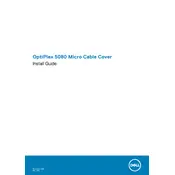
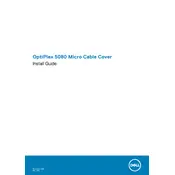
To set up dual monitors on the Dell OptiPlex 5080 Micro Desktop, connect each monitor to the available DisplayPort or HDMI ports. Ensure that both monitors are powered on. Then, go to Display Settings on your computer, and under 'Multiple displays', select 'Extend these displays'.
First, check the power cable and ensure it is securely connected to both the power outlet and the desktop. Try using a different power outlet or power cable. If the problem persists, it might be a hardware issue, and contacting Dell support is recommended.
To perform a factory reset, restart the computer and press F8 during boot to access the Advanced Boot Options. Select 'Repair Your Computer', then choose 'Dell Backup and Recovery' and follow the on-screen instructions to restore the system to factory settings.
The Dell OptiPlex 5080 Micro Desktop supports DDR4 SDRAM with a speed of up to 2933 MHz. It is advisable to use RAM modules that match these specifications for optimal performance.
To update the BIOS, download the latest BIOS update file from the Dell Support website. Run the downloaded file and follow the on-screen instructions to complete the update process. Ensure the computer is connected to a reliable power source throughout the update.
Turn off the desktop and disconnect all cables. Open the case by removing the screws. Use compressed air to gently blow dust from components, especially the fans and heatsinks. Avoid touching any components directly. Reassemble the case and reconnect all cables.
Check the network cable and ensure it is properly connected. Restart the router and the desktop. Go to Network Settings and run the Network Troubleshooter. If using Wi-Fi, ensure the wireless adapter is enabled.
Yes, the Dell OptiPlex 5080 Micro Desktop allows for storage upgrades. You can add or replace the internal SSD or HDD. Ensure that the new storage device is compatible and follow Dell's guidelines for installation.
Ensure the desktop is placed in a well-ventilated area. Clean the air vents and fans to remove dust build-up. Check that all fans are functioning properly. Consider using additional cooling solutions if necessary.
Restart the computer and enter the BIOS setup by pressing F2 during boot. Navigate to the 'Virtualization Support' section and enable Intel Virtualization Technology. Save the changes and exit the BIOS.