Dell OptiPlex 380 Mini Tower Service Manual
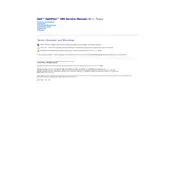
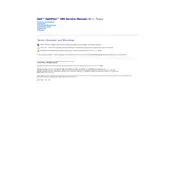
To upgrade the RAM, first ensure the system is powered off and unplugged. Open the side panel, locate the RAM slots on the motherboard, and insert compatible RAM modules. The OptiPlex 380 supports up to 8GB of DDR3 RAM.
Check the power cable and connections first. Ensure the power button is not stuck. If these are fine, open the case to reseat the RAM and check the power supply connections to the motherboard.
Download the latest BIOS update from the Dell support website. Run the executable file and follow the on-screen instructions to complete the BIOS update. Ensure the system is connected to a reliable power source during the update.
Power off and unplug the system. Open the side panel and use compressed air to gently blow out dust from the components, particularly around the fans and heat sinks. Avoid touching internal components with bare hands.
Unplug the desktop and open the side panel. Locate the current hard drive, disconnect the power and data cables, and remove it from the drive bay. Insert the new hard drive, connect the cables, and secure it in place.
Ensure the system is placed in a well-ventilated area. Clean dust from the fans and heat sinks. Consider reapplying thermal paste to the CPU if overheating persists. Check that all fans are operational.
Power off the system and unplug it. Open the side panel and locate the CMOS battery on the motherboard. Remove it for about 5 minutes, then reinsert it to reset the CMOS settings.
Check for and remove unnecessary background programs. Upgrade RAM if needed, and consider switching to an SSD for faster data access speeds. Run disk cleanup and defragmentation tools.
Ensure the graphics card supports multiple monitors. Use the available VGA and DisplayPort outputs to connect additional monitors. Adjust the display settings in your operating system to configure the additional monitors.
Regularly clean dust from the interior, ensure proper ventilation, keep software and drivers updated, perform regular backups, and periodically check for hardware issues.