Dell OptiPlex 3090 Tower Service Manual
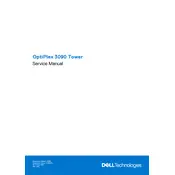
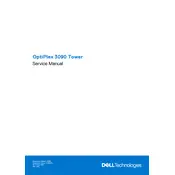
To install additional RAM, power off the desktop and unplug all cords. Open the side panel by removing the screws, and locate the RAM slots on the motherboard. Insert the new RAM module into an empty slot, ensuring the notch aligns correctly. Press down until it clicks into place, then replace the side panel and reconnect the cords.
First, check the power cable and ensure it is securely connected to both the desktop and the power outlet. Try a different outlet or power cable if available. If the issue persists, perform a power drain by holding the power button for 15 seconds with the power cable unplugged. Reconnect and try powering on again.
Visit the Dell Support website and enter your service tag. Download the latest BIOS update file, and run the executable file. Follow the on-screen instructions to complete the update process. Ensure the desktop is connected to a reliable power source during the update.
Power off and unplug the desktop. Open the side panel and use compressed air to gently remove dust from components, fans, and vents. Avoid touching internal components directly. Once cleaned, replace the side panel and reconnect the desktop.
Go to Settings > Update & Security > Recovery. Under "Reset this PC," click "Get started." Choose either "Keep my files" or "Remove everything" based on your preference, then follow the prompts to complete the reset process.
Check for excessive background programs using Task Manager. Perform a disk cleanup and defragmentation. Ensure your operating system and drivers are up to date. Consider upgrading the RAM or switching to an SSD for improved performance.
Check Device Manager for USB driver issues and update them if necessary. Try using a different USB device or port to rule out hardware issues. Restart the desktop and BIOS to ensure proper recognition of USB ports.
Check the available video output ports on the desktop, such as HDMI or DisplayPort. Connect the monitors to these ports and power them on. Adjust display settings in Windows by right-clicking on the desktop and selecting "Display settings" to configure the arrangement and resolution.
Power off the desktop and unplug all cables. Open the side panel and locate the hard drive bay. Remove the screws securing the hard drive, then disconnect the power and data cables. Install the new hard drive by reversing these steps, ensuring all connections are secure.
Power off and unplug the desktop. Open the side panel and locate the existing graphics card. Remove the securing screw and release any clips, then carefully remove the card. Insert the new graphics card into the PCIe slot, secure it with a screw, and connect any necessary power cables. Close the side panel and reconnect all cables.