Dell OptiPlex 160L Service Manual
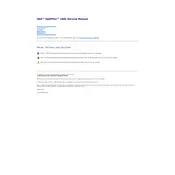
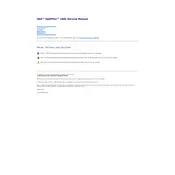
To perform a factory reset, restart your Dell OptiPlex 160L and press F8 repeatedly when the Dell logo appears. Select 'Repair Your Computer' from the Advanced Boot Options menu, then follow the on-screen instructions to restore the system to factory settings.
Check the power cable connections, ensure the power outlet is functioning, and try a different power cable if possible. If the problem persists, inspect the power button and motherboard for any visible damage or loose connections.
To upgrade RAM, power off the system and unplug all cables. Open the case, locate the RAM slots, and remove the existing modules by pushing the clips outward. Insert the new RAM modules, ensuring they are properly aligned, and press down until the clips snap into place.
Overheating can be caused by dust buildup or fan failure. Clean the internal components with compressed air, ensure all fans are operational, and improve ventilation around the desktop. Consider applying new thermal paste to the CPU if overheating persists.
Visit Dell's support website and download the latest BIOS update for the OptiPlex 160L. Run the update file from within Windows, follow the prompts, and restart the computer when instructed. Do not interrupt the process once it begins.
Restart the computer and boot into Safe Mode by pressing F8 during startup. Check for recent hardware or software changes, update drivers, and run a system scan for malware. Use System Restore to revert to a previous state if necessary.
Power off and unplug the desktop. Open the case, locate the hard drive bay, and disconnect the SATA and power cables. Remove the drive by unscrewing or unlatching it, then install the new drive by reversing these steps. Reconnect cables and close the case.
Common causes include corrupted operating system files, faulty RAM, or a failed hard drive. Run diagnostics by pressing F12 at startup, check connections, and attempt to boot from recovery media to repair or reinstall the operating system.
Ensure the desktop has a compatible graphics card with multiple outputs. Connect each monitor to the appropriate port (VGA, DVI, etc.). Configure display settings in the operating system by right-clicking the desktop and selecting 'Display Settings' to extend or duplicate monitors.
Regularly clean dust from the interior, check for software updates, run antivirus scans, and defragment the hard drive. Backup important data and inspect hardware components for wear or damage to maintain optimal performance.