Dell Latitude C840 Service Manual
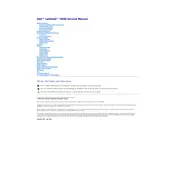
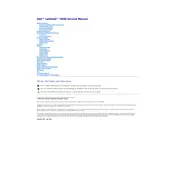
To reset the BIOS password on a Dell Latitude C840, you need to remove the CMOS battery from the motherboard for a few minutes. Ensure the laptop is powered off and unplugged before performing this task. After resetting, reassemble the laptop and the BIOS password should be cleared.
If your Dell Latitude C840 overheats, ensure the vents are not blocked and clean any dust using compressed air. Consider replacing the thermal paste on the CPU and ensure the cooling fan is functioning properly.
To upgrade the RAM on your Dell Latitude C840, first power off and unplug the laptop. Remove the screws on the RAM cover located at the bottom. Insert compatible RAM modules into the slots and replace the cover. Refer to the manual for supported RAM specifications.
If the battery is not charging, check the AC adapter for damage and ensure it is connected properly. Try using a different power outlet or adapter. If the issue persists, the battery or charging port may need replacement.
To reinstall the operating system, insert the OS installation disc into the CD/DVD drive and restart the laptop. Press F12 to access the boot menu and select the CD/DVD drive as the boot device. Follow the on-screen instructions to complete the installation.
If the display is not working, check the brightness settings and try connecting the laptop to an external monitor to test the graphics output. If the external display works, the laptop's screen or cable may need inspection or replacement.
To replace the hard drive, power off the laptop and remove the battery. Unscrew the hard drive compartment cover, slide out the existing drive, and replace it with a new compatible one. Secure the cover and reattach the battery.
Unusual noises could be due to a failing hard drive or fan. Backup your data immediately and check the laptop's fans and hard drive for any signs of damage. Consider replacing faulty components.
Ensure that the wireless card is installed and enabled in the BIOS settings. Use the Windows Network and Sharing Center to search for and connect to available networks. Enter the network password if prompted.
Keep your laptop clean by regularly dusting the keyboard and vents. Update the BIOS and drivers, and perform routine checks on the battery and hardware components. Use a cooling pad to help manage temperature.