Dell Latitude C600 Service Manual
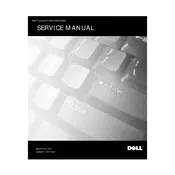
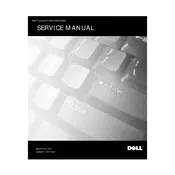
To upgrade the RAM on your Dell Latitude C600, first power off the laptop and disconnect all cables. Flip the laptop over and remove the screws holding the memory compartment cover. Insert the new RAM module into the slot at a 45-degree angle, then press down until it clicks into place. Replace the cover and screws, then power on the laptop to ensure the new RAM is recognized.
If your Dell Latitude C600 won't turn on, check the power adapter to ensure it's working and properly connected. Remove the battery and press the power button for 10 seconds to discharge the system. Reinsert the battery and try powering on again. If the issue persists, try using a different power adapter or battery if available.
To perform a factory reset on your Dell Latitude C600, restart the laptop and press F8 repeatedly to access the Advanced Boot Options menu. Select "Repair Your Computer" and follow the prompts to initiate the factory reset process. Note that this will erase all data on the laptop, so ensure you have backups of important files.
The Dell Latitude C600 typically supports hard drives up to 80GB. However, larger drives may be used with a BIOS update, though it is recommended to check Dell's official support resources for compatibility and instructions.
To troubleshoot a non-responsive touchpad, first ensure it is not disabled in the BIOS or operating system settings. Update or reinstall the touchpad drivers from Dell's support website. If the issue persists, try connecting an external mouse to determine if the problem is hardware-related.
First, power off the laptop and disconnect all cables. Remove the screws securing the keyboard and gently lift it to access the fan. Use compressed air to blow out dust and debris from the fan and vents. Reassemble the laptop and power it on to ensure the fan operates quietly.
Yes, you can replace the screen on a Dell Latitude C600. Power off the laptop and remove the battery. Carefully remove the screws around the screen bezel, then gently detach the bezel. Unscrew the screen and disconnect the cable. Reverse these steps to install the new screen. It is recommended to follow a detailed guide or video tutorial.
Download the latest BIOS update from Dell's official website. Ensure your laptop is connected to a reliable power source. Run the downloaded BIOS update file and follow the on-screen instructions. Do not interrupt the process, as this could damage the system. The laptop will restart once the update is complete.
If your Dell Latitude C600 is overheating, ensure the vents are not blocked and clean them with compressed air. Use a cooling pad to help dissipate heat. Check for excessive background processes that may be causing high CPU usage. Updating the BIOS and drivers can also help manage thermal performance.
To connect your Dell Latitude C600 to a wireless network, ensure you have a compatible wireless card installed. Use the Windows Network and Sharing Center to detect and connect to available networks. You may need to enter the network's security key if prompted. Make sure the wireless radio switch, if present, is turned on.