Dell Latitude C540 Service Manual
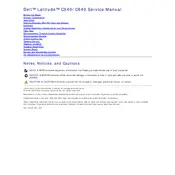
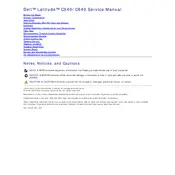
To perform a factory reset, restart your laptop and press F8 until the Advanced Boot Options menu appears. Select "Repair Your Computer" and follow the prompts to restore the system to its factory settings.
First, check the power adapter and ensure it's connected properly. Try removing the battery, holding down the power button for 15 seconds, then reconnecting the battery and power adapter. If it still doesn't turn on, there may be a hardware issue.
To improve battery life, reduce screen brightness, disable unnecessary startup programs, use power-saving modes, and ensure your laptop's power management settings are configured correctly.
Ensure the laptop is on a hard, flat surface to allow proper ventilation. Clean the vents with compressed air to remove dust buildup. Consider using a cooling pad and checking for any software issues that may cause excessive CPU usage.
To upgrade the RAM, turn off your laptop and disconnect all cables. Remove the battery and access the RAM compartment by unscrewing the appropriate cover. Insert the new RAM module, ensuring it's seated properly, then reassemble the laptop.
Your laptop might be slow due to malware, insufficient RAM, or too many background programs. Run a malware scan, consider upgrading the RAM, and use Task Manager to close unnecessary programs. Regularly clean up temporary files and defragment the hard drive.
Click the network icon in the system tray, select your Wi-Fi network, and enter the password if prompted. Ensure the wireless switch on the laptop is turned on. Update the wireless drivers if you encounter issues.
Turn off the laptop and unplug it. Use compressed air to blow out debris between the keys. Lightly dampen a microfiber cloth with water or a mild cleaner and gently wipe the keys. Avoid using excessive moisture.
Check if the touchpad is disabled by pressing the appropriate function key. Update or reinstall the touchpad driver via Device Manager. If the issue persists, perform a system restore to revert any recent changes.
Turn off the laptop and disconnect all power sources. Remove the battery and unscrew the hard drive cover. Slide the old hard drive out and replace it with the new one, ensuring it's securely connected before reassembling the laptop.