Dell Latitude C400 Service Manual
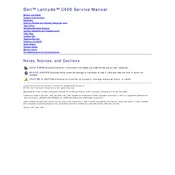
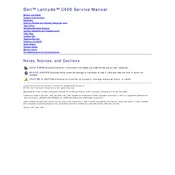
To connect to a wireless network, ensure your wireless drivers are installed. Access 'Network Connections' from the Control Panel, select 'Wireless Network Connection', and choose your preferred network from the list. Enter the security key if prompted.
First, check if the battery is charged and the power adapter is connected properly. Try a different power outlet, and if possible, remove and reseat the battery. If the issue persists, there may be a problem with the power adapter or the internal hardware.
The Dell Latitude C400 supports up to 1GB RAM. To upgrade, power off the laptop, disconnect all cables, and remove the back cover. Insert compatible RAM into the available slot and reassemble the laptop.
Slow performance can be due to a lack of memory, outdated software, or malware. Consider upgrading RAM, running a virus scan, and cleaning up unnecessary files or software. Keeping the operating system updated can also improve performance.
To perform a factory reset, restart the laptop and press the necessary key to enter the setup utility (usually F2 or F12). Navigate to 'Restore Settings' or similar option and follow the on-screen instructions to reset to factory settings.
Overheating may be caused by dust buildup, poor ventilation, or a failing fan. Clean the vents and ensure the laptop is used on a hard, flat surface. Regularly check and replace the fan if needed.
First, check the volume settings and ensure the sound is not muted. Update or reinstall the audio drivers via the Device Manager. If the problem persists, check the speakers and audio outputs for hardware issues.
Download the latest BIOS update from the Dell support website. Ensure your laptop is plugged in, then execute the downloaded file and follow the on-screen instructions to complete the update.
Check for physical obstructions and ensure the keyboard is properly connected. Restart the laptop and see if the issue resolves. If not, try an external keyboard to determine if the issue is hardware-related.
Power down the laptop, remove the battery, and unscrew the hard drive compartment. Gently slide the existing hard drive out and replace it with the new one. Secure the compartment and reinstall the battery before powering on the laptop.