Dell Latitude 3460 Windows 8 Quick Start Guide
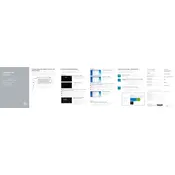
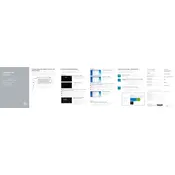
To reset the BIOS password on a Dell Latitude 3460, you need to contact Dell Support for assistance as it involves sensitive security measures. They may require proof of ownership.
First, check the power outlet and adapter. Ensure the charging cable is properly connected. Try a different power adapter if available. If the problem persists, the battery or charging port may need servicing.
To perform a factory reset, restart your laptop and press F8 during boot to access Advanced Boot Options. Select 'Repair Your Computer' and follow the on-screen instructions to restore the system.
Visit Dell's official website and navigate to the 'Support' section. Enter your laptop's service tag, then download and install the latest drivers for your model.
Reduce screen brightness, close unnecessary applications, disable Bluetooth and Wi-Fi when not in use, and enable battery saver mode to extend battery life.
Check for malware using an antivirus program. Clear temporary files, uninstall unnecessary applications, and consider upgrading RAM or switching to an SSD for improved performance.
Click on the network icon in the system tray, select your Wi-Fi network, and enter the password if required. Ensure the wireless switch is turned on, if available.
Power off the laptop and remove the battery. Unscrew the back panel to access the hard drive. Carefully remove the old drive and replace it with the new one, then reassemble the laptop.
Turn off the laptop and remove the battery. Unscrew the back panel to access the fan. Use compressed air to blow out dust and debris from the fan and vents. Reassemble the laptop carefully.
Restart the laptop and press F2 to enter BIOS Setup. Navigate to the 'Virtualization' section and enable it. Save changes and exit the BIOS.