Dell Inspiron 15Z 5523 Windows 8 Quick Start Guide
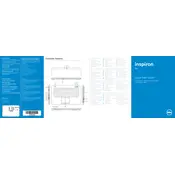
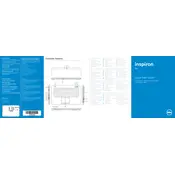
To restore factory settings, restart your laptop and press F8 repeatedly before Windows starts. Select 'Repair Your Computer' and follow the on-screen instructions to restore to factory settings.
First, check if the battery is charged or the AC adapter is connected. Try a hard reset by removing the battery and AC adapter, then press and hold the power button for 15 seconds before reconnecting.
Visit the Dell Support website, enter your service tag, and download the latest BIOS update. Run the downloaded file and follow the on-screen instructions to update the BIOS.
Your laptop may be slow due to background applications, malware, or insufficient RAM. Close unnecessary programs, run a malware scan, and consider upgrading the RAM for improved performance.
To improve battery life, reduce screen brightness, close unused applications, disable Bluetooth and Wi-Fi when not needed, and use power-saving modes available in Windows.
Turn off the laptop and remove the battery. Unscrew the back panel to access the RAM slots. Carefully insert the new RAM module into an empty slot, ensuring it clicks into place. Replace the panel and battery.
Ensure Wi-Fi is enabled on your laptop and router, restart both devices, and update the Wi-Fi driver through the Device Manager. If the issue persists, run the Windows Network Troubleshooter.
Turn off the laptop and unplug it. Use a can of compressed air to blow out dust from the vents. For a thorough clean, remove the back panel to access the fan and gently clean it with a soft brush.
Check for debris under the keys and clean gently. Ensure the keyboard driver is updated via Device Manager. If a specific key doesn't work, try an external keyboard to determine if the issue is hardware related.
Back up all important data, then use a bootable USB or recovery disk to start the installation. Boot from the USB, follow the on-screen instructions, and select 'Custom' to perform a clean installation of the OS.