Dell Inspiron One 2020 Windows 8 Quick Start Guide
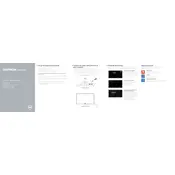
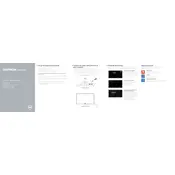
To connect to a wireless network, click on the network icon in the system tray, select your network from the list, and enter the password when prompted.
Ensure that the power cable is securely connected to both the desktop and the power outlet. If the issue persists, try performing a power reset by unplugging the power cable, holding the power button for 15 seconds, then reconnecting the power cable and turning the device on.
Visit the Dell Support website, enter your service tag or select your model, and download the latest drivers for your device. Follow the on-screen instructions to install them.
To perform a factory reset, go to Settings > Update & Security > Recovery > Reset this PC, and select 'Get started'. Follow the prompts to complete the reset.
Try cleaning the screen with a soft, dry cloth to remove any dirt or fingerprints. If the issue persists, restart the device and ensure that the touchscreen drivers are up to date.
First, turn off the device and unplug all cables. Remove the back panel by loosening the screws, then carefully remove the existing RAM module and replace it with a new one of the same specifications. Reattach the back panel and power on the device.
Ensure that the vents are not blocked and clean them regularly to prevent dust accumulation. Use the device on a hard, flat surface to allow proper airflow. Consider using a cooling pad if the problem continues.
Connect the external monitor to your desktop using an HDMI or VGA cable. Press the Windows key + P to open the display options and select the desired display mode (e.g., Duplicate, Extend).
Regularly update your operating system and drivers, uninstall unnecessary programs, and run a disk cleanup to remove temporary files. Consider upgrading hardware components like RAM or the hard drive for better performance.
Check for malware by running a full antivirus scan, close unused applications, and disable startup programs that are not essential. Increasing virtual memory and ensuring enough free disk space can also help.