Dell Inspiron 15R 5520 Windows 8 Quick Start Guide
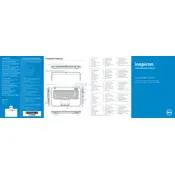
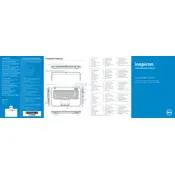
To perform a factory reset, restart your laptop and press F8 repeatedly until the Advanced Boot Options menu appears. Select "Repair Your Computer" and follow the on-screen instructions to restore your laptop to its factory settings.
Ensure that the laptop's vents are not blocked and clean any dust using compressed air. Consider using a cooling pad and updating the BIOS, as thermal management updates may be available.
First, power off the laptop and remove the battery. Unscrew the back panel and locate the RAM slots. Insert compatible RAM modules, ensuring they click into place, then reattach the panel and battery.
Check the power adapter and connections for any damage. Try removing the battery and powering the laptop directly through the adapter. If it works, the battery may need replacement. Updating BIOS and drivers might also help.
Click on the network icon in the taskbar, select the desired Wi-Fi network, and enter the password if required. Ensure that the Wi-Fi is enabled on your laptop using the function keys.
Check if the laptop is in sleep mode or if the brightness is turned down. Connect an external monitor to test if the issue is with the screen. If the external display works, the laptop screen may need repair.
Consider upgrading the RAM and switching to an SSD for faster data access. Regularly update drivers and software, and perform disk clean-up and defragmentation.
Check the volume settings and ensure that the audio is not muted. Update audio drivers through the Device Manager. If the problem persists, try troubleshooting using the Windows Audio Troubleshooter.
Power off the laptop and remove the battery. Unscrew and remove the back panel. Locate the hard drive, unscrew it, and carefully disconnect it. Replace it with a new drive, reattach the screws and panel, and reinstall the OS.
Restart the laptop to see if it resolves the issue. Check if the keyboard is disabled in BIOS. If the problem continues, try an external keyboard to determine if a hardware issue exists. Consider reinstalling keyboard drivers.