Dell Latitude 131L Quick Reference Guide
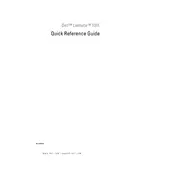
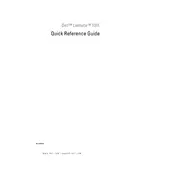
To reset the BIOS password on a Dell Latitude 131L, you will need to reset the CMOS. This involves opening the laptop, locating the CMOS jumper on the motherboard, and following the reset procedure. If you are not comfortable doing this, contact Dell Support for assistance.
First, check if the power adapter is functioning by testing it with another device. Remove the battery and try powering the laptop with the adapter alone. If it still doesn't power on, it could be a hardware issue, and you may need to consult a technician.
To improve battery life, reduce screen brightness, close unnecessary applications, and disable Wi-Fi and Bluetooth when not in use. Additionally, consider replacing the battery if it no longer holds a charge effectively.
To upgrade RAM, power off the laptop and remove the battery. Open the RAM compartment located on the bottom of the laptop. Remove the existing RAM module by releasing the clips, then insert the new RAM module and ensure it is securely in place. Reattach the cover and battery, then power on the laptop.
To perform a factory reset, restart the laptop and press F8 to access the Advanced Boot Options. Select "Repair Your Computer" and follow the on-screen instructions to complete the factory reset process.
Overheating can be caused by dust buildup in the cooling vents. Clean the vents with compressed air and ensure the laptop is placed on a hard, flat surface to improve airflow. If the problem persists, consider replacing the thermal paste between the CPU and heat sink.
Screen flickering can be due to outdated or corrupted graphics drivers. Update the graphics driver from the Device Manager or download the latest driver from Dell's support website. If the issue persists, it might be a hardware problem, and you should consult a technician.
Ensure the wireless switch is turned on. Click on the network icon in the system tray, select the desired wireless network, and click "Connect." Enter the network password if prompted.
Turn off the laptop and remove the battery. Unscrew the hard drive cover located at the bottom, slide the old hard drive out, and replace it with the new one. Secure it with screws, reattach the cover and battery, then power on the laptop.
Turn off the laptop and disconnect it from any power source. Use compressed air to blow out any debris between the keys. You can also lightly dampen a microfiber cloth with isopropyl alcohol and gently wipe the keys to remove grime.