Dell Inspiron Zino 300 Service Manual
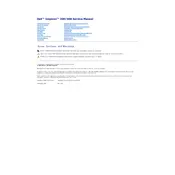
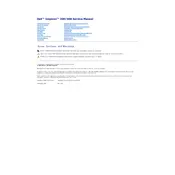
To perform a factory reset, restart your computer and press F8 during boot. Select "Repair Your Computer" and follow the on-screen instructions to restore the system to factory settings.
Ensure the power cable is securely connected. Try a different power outlet. If the issue persists, check the power supply unit or contact Dell support for further assistance.
Power off the computer and unplug all cables. Open the case, locate the RAM slots, and insert the new RAM module. Ensure it clicks into place before reassembling the case.
Check for malware using antivirus software, clear unnecessary files, and consider upgrading the RAM or hard drive. Ensure no unnecessary programs are running at startup.
Go to the Control Panel, select "Network and Sharing Center," then "Set up a new connection or network." Choose your wireless network from the list and enter the password to connect.
Turn off the computer and unplug it. Open the case and use compressed air to gently blow out dust from the components. Avoid touching internal components directly.
Clean the fan using compressed air to remove dust. If the noise persists, consider replacing the fan or checking if it is securely mounted.
Visit the Dell Support website, download the latest BIOS update for your model, and follow the included instructions to install the update safely.
The Dell Inspiron Zino 300 typically includes USB ports, HDMI, Ethernet, audio jacks, and a memory card reader. Refer to the user manual for the complete list of ports.
Check the monitor connection and ensure the cable is secure. Try a different monitor or cable, update the graphics driver, and adjust display settings in the control panel.