Dell Inspiron One 19 Touch Service Manual
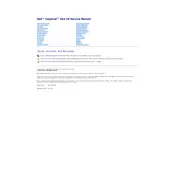
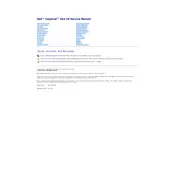
To perform a factory reset, restart your computer and press F8 to access the Advanced Boot Options. Select 'Repair Your Computer', then 'Dell Factory Image Restore', and follow the on-screen instructions.
First, ensure that touch input is enabled in the system settings. Next, update the touchscreen driver through the Device Manager. If the issue persists, perform a touchscreen calibration through the control panel.
To upgrade the RAM, power off the device and unplug all cables. Remove the back cover, locate the RAM slots, and insert the new RAM modules. Ensure they are securely seated before replacing the cover.
Ensure that the ventilation openings are not blocked and clean any dust accumulation. You may also use a cooling pad and check if the BIOS and device drivers are up to date.
Click on the network icon in the taskbar, select the desired wireless network, and click 'Connect'. Enter the network password if prompted.
Visit the Dell support website, enter your service tag, download the latest BIOS update, and run the executable file. Follow the on-screen instructions to complete the update.
Check if the audio is muted or at a low volume. Update the audio drivers via Device Manager, and ensure the correct playback device is selected in sound settings.
Yes, you can connect an external monitor using the VGA or HDMI ports available on the back of your desktop. Adjust the display settings in Windows to extend or duplicate your screen.
Power down the device and use a microfiber cloth slightly dampened with water or a screen cleaner. Gently wipe the screen in a circular motion to avoid streaks.
Turn off the computer and remove all cables. Open the back cover, locate the hard drive bay, and remove the screws securing the hard drive. Replace it with the new hard drive, secure it, and reattach the cover.