Dell Inspiron One 19 Service Manual
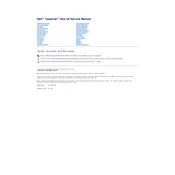
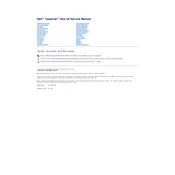
To perform a factory reset, restart your computer and press F8 repeatedly until the 'Advanced Boot Options' menu appears. Select 'Repair Your Computer', then follow the on-screen instructions to restore your system to factory settings.
Ensure the power cord is securely connected to both the computer and the power outlet. Check for any power indicator lights. If the system still doesn't power on, try using a different power outlet or test with another power cable.
To upgrade the RAM, first shut down the computer and unplug all cables. Remove the back panel to access the RAM slots. Replace the existing RAM modules with new ones that are compatible with your system. Refer to the user manual for detailed instructions.
Use a microfiber cloth slightly dampened with water or a screen cleaner. Gently wipe the screen in a circular motion. Avoid using paper towels or harsh chemicals to prevent damage.
Click on the network icon in the system tray. Select your Wi-Fi network from the list of available networks and click 'Connect'. Enter the network password if prompted.
Try closing unused applications and tabs, running a virus scan, and deleting temporary files. Consider upgrading the RAM or hard drive if the problem persists.
Visit the Dell Support website and enter your service tag or model number. Download the latest drivers compatible with your system, then install them following the on-screen instructions.
Check the volume settings and ensure speakers are properly connected. Update the audio driver from the Device Manager or Dell Support site. If the issue persists, run the Windows Troubleshooter for audio problems.
Restart your computer and ensure no debris is on the screen. Update the touchscreen driver from the Device Manager. If necessary, perform a system restore to a point when the touchscreen was working.
Connect the external monitor using a compatible VGA or HDMI cable. Press the 'Windows' key + 'P' and select the display mode you prefer, such as 'Duplicate' or 'Extend'.