Dell Inspiron 7746 Service Manual
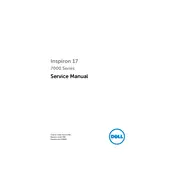
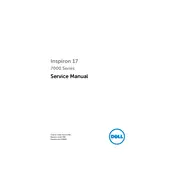
To upgrade the RAM on your Dell Inspiron 7746, first power off the laptop and remove the battery. Unscrew the back panel to access the RAM slots. Carefully remove the existing RAM sticks by pushing the clips on either side and insert new compatible RAM sticks into the slots. Ensure they are securely placed before reassembling the laptop.
If your Dell Inspiron 7746 won't turn on, try a hard reset by unplugging the power adapter, removing the battery, and holding the power button for 15 seconds. Reinstall the battery and power adapter, then attempt to turn it on. If this fails, check for any signs of physical damage or consider contacting Dell support.
To connect your Dell Inspiron 7746 to a wireless network, click on the network icon in the taskbar, select the desired Wi-Fi network, and enter the password if prompted. Ensure that the Wi-Fi switch on the laptop is turned on.
To clean the screen of your Dell Inspiron 7746, turn off the laptop and use a microfiber cloth slightly dampened with water or a screen cleaner. Gently wipe the screen in a circular motion, avoiding excessive pressure. Do not spray liquid directly onto the screen.
To improve the battery life of your Dell Inspiron 7746, reduce the screen brightness, close unnecessary applications, and disable Bluetooth and Wi-Fi when not in use. Consider using power-saving modes and ensuring your operating system and drivers are up to date.
To perform a factory reset on your Dell Inspiron 7746, restart the laptop and press F8 during boot to access the Advanced Boot Options. Select "Repair Your Computer," then choose "Dell Factory Image Restore" and follow the on-screen instructions. Backup important data before proceeding.
If your Dell Inspiron 7746 is overheating, ensure that the vents are not blocked and clean any dust with compressed air. Use the laptop on a hard surface to allow proper ventilation. Consider using a cooling pad and check for any software updates that may address power management issues.
To update the BIOS on your Dell Inspiron 7746, visit the Dell Support website and download the latest BIOS update file. Run the executable file and follow the on-screen instructions. Ensure that the laptop is connected to the power supply during the update process.
If the keyboard on your Dell Inspiron 7746 is not responding, try restarting the laptop. Check if the keyboard is disabled in the BIOS settings. If the issue persists, connect an external keyboard to determine if the problem is hardware-related. Consider seeking professional repair if necessary.
To extend the storage capacity of your Dell Inspiron 7746, you can replace the existing hard drive with a larger one or add an additional SSD if there is a spare slot. External storage solutions like USB drives or cloud storage are also viable options.