Dell Inspiron 7573 2-in-1 Service Manual
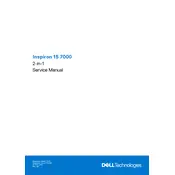
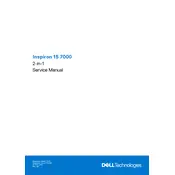
To perform a factory reset, restart your laptop and press F8 to enter the Advanced Boot Options menu. Select 'Repair Your Computer,' then choose 'Dell Backup and Recovery.' Follow the on-screen instructions to restore the system to factory settings.
Use a microfiber cloth slightly dampened with water or a screen cleaning solution. Gently wipe the screen in a circular motion to avoid streaks. Avoid spraying liquid directly onto the screen.
First, ensure that the Wi-Fi is enabled and airplane mode is off. Restart your router and laptop. Update your Wi-Fi drivers via Device Manager. If issues persist, run the Windows Network Troubleshooter.
Lower the screen brightness, close unnecessary applications, and use power-saving modes. Regularly update your operating system and drivers. Consider disabling Bluetooth and Wi-Fi when not in use.
Visit the Dell Support website, enter your service tag, and download the latest BIOS update. Run the downloaded file and follow the on-screen instructions, ensuring the laptop is plugged in during the update process.
Ensure that the touchscreen is enabled in Device Manager under 'Human Interface Devices.' Update the touchscreen driver. If the issue persists, run the Windows Hardware Troubleshooter.
Use an HDMI cable to connect the laptop to the external monitor. Press the Windows key + P to select the desired display mode (Duplicate, Extend, etc.). Ensure the monitor is powered on and set to the correct input.
Turn off the laptop and disconnect all peripherals. Remove the bottom cover screws and carefully lift the cover. Locate the SSD, unscrew it, and gently pull it out. Insert the new SSD and reassemble the laptop.
Upgrade the RAM and storage if possible. Regularly clean the system using disk cleanup tools and uninstall unnecessary programs. Ensure your system drivers and Windows are up to date.
It's recommended to perform maintenance checks every 3 to 6 months. This includes cleaning vents and fans, updating software, and checking for hardware issues.