Dell Inspiron 7568 2-in-1 Service Manual
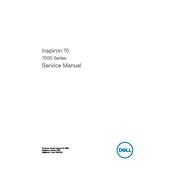
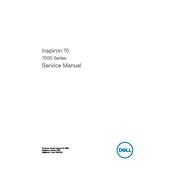
To perform a factory reset, restart your laptop and press F8 before the Dell logo appears. Choose "Repair Your Computer," then navigate to "Dell Backup and Recovery," and follow the on-screen instructions.
First, ensure that the touchscreen is enabled in the Device Manager. Update the touchscreen driver if necessary, and calibrate the screen under Control Panel > Tablet PC Settings.
Reduce screen brightness, disable unnecessary background apps, and use the power saver mode. Regularly update your BIOS and drivers for optimal performance.
Power off the laptop and remove the back cover. Locate the RAM slots, remove the existing RAM module, and insert the new module. Secure the back cover and power on the laptop to ensure the new RAM is recognized.
Use an HDMI cable to connect the laptop to the monitor. Press Windows + P to select the display mode, such as Duplicate or Extend. Adjust settings in Display Settings if needed.
Ensure that the vents are not blocked and clean any dust buildup. Use a cooling pad and update the BIOS to the latest version. Adjust power settings to balance performance and cooling.
Restart your router and laptop. Update the wireless adapter driver through Device Manager. Run the Windows Network Troubleshooter and check Wi-Fi settings.
Backup your data and power off the laptop. Remove the back cover and unscrew the hard drive. Replace it with the SSD, secure the cover, and reinstall the operating system.
Press the F10 key to toggle the keyboard backlight on and off. Adjust brightness settings in the BIOS if necessary by pressing F2 during startup.
Check the audio output settings and ensure the correct device is selected. Update audio drivers via Device Manager and run the Windows Audio Troubleshooter.