Dell Inspiron 7472 Service Manual
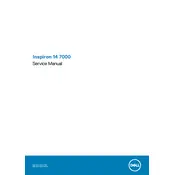
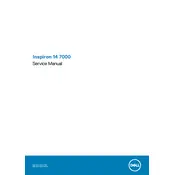
To perform a factory reset, restart your laptop and press F8 until the Advanced Boot Options menu appears. Choose 'Repair Your Computer', then follow the on-screen instructions to restore your system.
Ensure the power adapter is connected properly and check for any damage. Try a different outlet, and if possible, test with another compatible adapter. If the issue persists, contact Dell support.
Reduce screen brightness, disable unnecessary background applications, and use power-saving mode. Regularly update your system to ensure optimal performance and battery management.
Turn off the laptop and remove the battery. Unscrew the back panel to access the RAM slots. Carefully insert the new RAM module at a 45-degree angle, then press down to secure it. Reassemble the laptop.
Restart your router and laptop. Ensure Wi-Fi is enabled on your laptop. Update the network adapter driver through Device Manager. If issues persist, run the Windows Network Troubleshooter.
Turn off the laptop and remove the battery. Open the back panel and use compressed air to blow out dust from the fan. Avoid using a vacuum cleaner to prevent static damage.
Use an HDMI cable to connect the monitor to your laptop's HDMI port. Press 'Windows + P' to open the display options and select the desired mode, such as 'Duplicate' or 'Extend'.
Ensure the vents are not blocked and use the laptop on a hard surface. Clean the fan and apply new thermal paste if needed. Consider using a cooling pad to improve airflow.
Visit the Dell Support website and download the latest BIOS update for your model. Run the executable file, and follow the instructions to complete the update process. Ensure your laptop is plugged in during the update.
Back up your data, then create a bootable USB with Windows installation media. Boot from the USB, and follow the prompts to reinstall Windows. Be sure to install necessary drivers afterward.