Dell Inspiron 7373 2-in-1 Service Manual
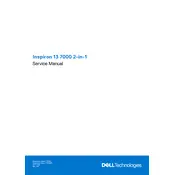
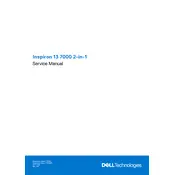
To perform a factory reset, restart your laptop and press F8 repeatedly to enter the Advanced Boot Options menu. Select "Repair your computer," then choose "Dell Factory Image Restore" and follow the on-screen instructions.
First, ensure the laptop is charged. Try performing a hard reset by removing any external devices, disconnecting the power adapter, and holding the power button for 15 seconds. Reconnect the power and attempt to power on again.
Visit the Dell Support website, enter your laptop's service tag, and download the latest BIOS update. Run the downloaded file and follow the on-screen instructions to complete the update process.
Use a microfiber cloth slightly dampened with water or a screen-safe cleaner. Gently wipe the screen in a circular motion to avoid streaks. Never spray the cleaner directly onto the screen.
Ensure the touchscreen is enabled by going to Device Manager, expanding "Human Interface Devices," right-clicking on "HID-compliant touch screen," and selecting "Enable" if it's disabled.
Overheating can be caused by dust buildup in the vents or excessive background processes. Clean the vents with compressed air and check Task Manager to close unnecessary applications.
Reduce screen brightness, close unused applications, and use the Power Saver mode to extend battery life. Consider lowering the screen timeout and disabling Bluetooth and Wi-Fi when not in use.
Click on the network icon in the system tray, select your wireless network from the list, and click "Connect." Enter the network password if prompted, and click "Next" to connect.
Slow performance can be due to background applications or insufficient RAM. Close unnecessary applications, consider upgrading the RAM, and perform a disk cleanup to improve performance.
Turn off the laptop and remove the back cover by unscrewing the screws. Carefully disconnect the battery, locate the hard drive, remove the screws securing it, and replace it with a new one. Reassemble the laptop and reinstall the operating system.