Dell Inspiron 7306 2-in-1 Silver Service Manual
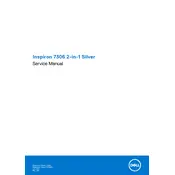
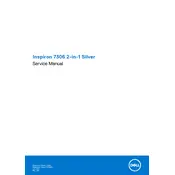
To enable the backlit keyboard, press the F10 key. If it doesn't work, try using the Function (Fn) key in combination with the F10 key.
First, restart your laptop. If the issue persists, update the touch screen driver via Device Manager, or perform a system restore to a point when it was functioning properly.
Visit Dell's official support website, enter your laptop's service tag, and download the latest BIOS update. Run the downloaded file and follow the on-screen instructions to update the BIOS.
Ensure that the vents are not blocked and clean them if they are dusty. Also, check for any unnecessary background processes and update your BIOS to manage thermal performance better.
Reduce screen brightness, disable Bluetooth and Wi-Fi when not in use, use power-saving modes, and close unnecessary applications running in the background.
Use an HDMI cable to connect your laptop to the external monitor. You can then press Win + P to select the display mode (Duplicate, Extend, etc.).
Ensure the battery is charged and the power adapter is working. Perform a hard reset by holding down the power button for 15 seconds, then try turning it on again.
Go to Settings > Update & Security > Recovery. Under 'Reset this PC', click Get Started and follow the prompts to perform a factory reset.
The RAM on the Dell Inspiron 7306 2-in-1 is soldered onto the motherboard and cannot be upgraded.
Check if the audio is muted or the volume is low. Update the audio driver via Device Manager, and check the sound settings to ensure the correct playback device is selected.