Dell Inspiron 580 Service Manual
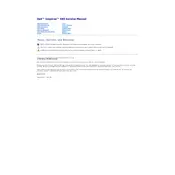
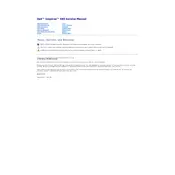
To perform a factory reset on your Dell Inspiron 580, restart your computer and press F8 repeatedly until you see the Advanced Boot Options menu. Select 'Repair Your Computer' and press Enter. Follow the on-screen instructions to complete the factory reset.
First, check all cable connections and ensure your monitor is working. Try booting into Safe Mode by pressing F8 during startup. If it still won't boot, consider running Dell Diagnostics from the boot menu to identify hardware issues.
To upgrade the RAM, power down your desktop and unplug all cables. Open the case by removing the side panel screws. Locate the RAM slots on the motherboard, release the clips, and replace or add new RAM modules. Reassemble the case and power on the system.
Ensure your desktop is in a well-ventilated area. Clean out dust from the fans and vents using compressed air. You might also consider applying new thermal paste to the CPU. If overheating persists, check if the fans are functioning properly.
Ensure that your desktop has a wireless adapter. Click on the network icon in the taskbar, select your wireless network, and enter the password. If no wireless adapter is present, you may need to install one internally or use a USB wireless adapter.
Check for malware with antivirus software, remove unnecessary startup programs, and clear out temporary files. Consider upgrading the RAM or replacing the hard drive with an SSD for improved performance.
Ensure speakers are connected and powered on, and check volume settings. Update audio drivers via Device Manager. If problems persist, run Windows audio troubleshooter or check BIOS settings to ensure onboard audio is enabled.
Check Device Manager for any USB controller issues. Update USB drivers and ensure Windows updates are installed. Test with different USB devices and ports. If problems persist, inspect the motherboard connections internally.
Turn off the computer and unplug all cables. Open the case, locate the hard drive, and disconnect its cables. Remove the screws holding the drive in place, slide it out, and replace it with a new drive. Reconnect cables and reassemble the case.
Visit the Dell Support website and download the latest BIOS update for the Inspiron 580. Run the downloaded file and follow the instructions. Ensure the power supply is stable during the update to prevent any issues.