Dell Inspiron 5758 Service Manual
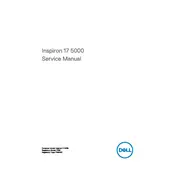
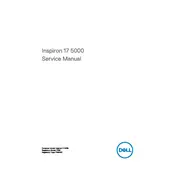
To perform a factory reset on your Dell Inspiron 5758, restart your laptop and press F8 during boot to access the Advanced Boot Options. Select 'Repair Your Computer' and follow the on-screen instructions to perform a factory reset.
If your laptop won't turn on, ensure the battery is charged and the power adapter is connected. Try removing the battery and holding down the power button for 15 seconds to reset. Reinsert the battery and try again. If the issue persists, it may require a professional check.
To improve battery life, reduce screen brightness, close unnecessary applications, and use power-saving modes. Regularly calibrate your battery and avoid extreme temperatures for optimal performance.
Use a microfiber cloth slightly dampened with water or a screen-cleaning solution. Gently wipe the screen in circular motions, avoiding excessive pressure.
Overheating can be caused by dust buildup or obstructed vents. Clean the vents with compressed air and ensure the laptop is on a hard surface for proper airflow. Consider using a cooling pad if necessary.
To upgrade the RAM, turn off your laptop and disconnect all cables. Remove the bottom cover screws and carefully detach the cover. Locate the RAM slots, remove the existing module by releasing the clips, and insert the new RAM module. Reattach the cover and screws.
Ensure Wi-Fi is enabled and airplane mode is off. Restart your router and laptop. Update the Wi-Fi driver through Device Manager. If problems persist, reset the network settings or consult your ISP.
Turn off the laptop and disconnect all power sources. Remove the bottom cover screws and the cover itself. Locate and remove the screws securing the hard drive. Slide the drive out and replace it with a new one. Reassemble the laptop.
Visit Dell's official website, enter your service tag, and download the latest BIOS update. Connect your laptop to a power source, run the downloaded file, and follow the on-screen instructions to complete the update.
A slow system can result from excessive background programs, insufficient RAM, or a fragmented hard drive. Close unnecessary applications, increase RAM, and run disk cleanup and defragmentation tools. Consider upgrading to an SSD for better performance.