Dell Inspiron 570 Service Manual
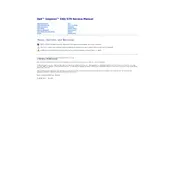
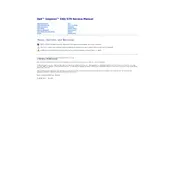
To perform a factory reset, restart your computer and press F8 repeatedly as it boots up. Choose "Repair Your Computer" from the Advanced Boot Options menu, then select "Dell Factory Image Restore" and follow the on-screen instructions.
First, check the power cable connections and ensure the power outlet is working. If the issue persists, try a different power cable or outlet, and check for any signs of physical damage on the power button or cable.
To upgrade the RAM, turn off the desktop and unplug all cables. Open the side panel and locate the RAM slots on the motherboard. Remove existing RAM by pushing the clips on either side, then insert the new RAM sticks, ensuring they are properly seated.
Turn off the computer and unplug it. Open the side panel and use compressed air to gently blow out dust from components. Avoid touching internal components with your hands to prevent static damage. Reassemble the panel after cleaning.
Ensure the vents are not blocked and clean the fans and heatsinks regularly. Consider replacing thermal paste on the CPU if overheating persists, and ensure the computer is in a well-ventilated area.
Yes, the Dell Inspiron 570 has a PCIe x16 slot for a dedicated graphics card. Ensure the power supply unit can support the additional power requirements of the new card.
Consider upgrading RAM and switching to an SSD for faster performance. Also, regularly check for malware and remove unnecessary startup programs that may slow down the system.
Ensure a wireless adapter is installed. Go to Control Panel > Network and Sharing Center > Set up a new connection or network. Choose the wireless network, enter the password, and connect.
Check if the noise is coming from the fans or hard drive. Clean the fans to remove dust buildup. If the hard drive is noisy, consider backing up data and replacing it as it may be failing.
Visit the Dell support website, download the latest BIOS update for the Inspiron 570, and follow the instructions provided. Ensure the computer is plugged into a power source during the update to avoid interruptions.