Dell Inspiron 560S Service Manual
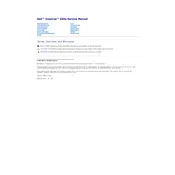
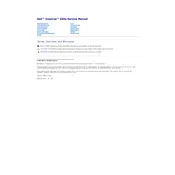
To perform a factory reset on your Dell Inspiron 560S, restart your computer and press F8 repeatedly until the 'Advanced Boot Options' menu appears. Select 'Repair Your Computer' and follow the on-screen instructions to restore your system to factory settings.
If your Dell Inspiron 560S won't turn on, first check the power connections and ensure the power button is responding. Try unplugging the power cable and holding the power button for 15 seconds, then reconnect and try again. If the issue persists, consider checking the power supply or contacting Dell support.
To upgrade the RAM on your Dell Inspiron 560S, first power off the desktop and unplug all cables. Open the side panel and locate the RAM slots on the motherboard. Remove the existing RAM modules by pushing down the clips, then insert the new RAM modules, ensuring they are firmly seated. Close the panel and reconnect all cables.
Your Dell Inspiron 560S may be running slowly due to insufficient RAM, a cluttered hard drive, or malware. Consider upgrading RAM, clearing unnecessary files, and running a malware scan. Also, ensure your system drivers and Windows updates are current.
To connect dual monitors to your Dell Inspiron 560S, make sure your graphics card supports multiple displays. Use the available VGA and DVI ports to connect each monitor. Once connected, right-click on the desktop, select 'Display Settings', and configure the display arrangement as desired.
If the USB ports on your Dell Inspiron 560S are not working, try restarting your computer and testing the ports with different devices. Check Device Manager for any USB-related driver issues and update or reinstall drivers if necessary. If the issue persists, there may be a hardware problem requiring professional repair.
To replace the hard drive in your Dell Inspiron 560S, power off the computer and unplug all cables. Open the side panel and locate the hard drive bay. Remove the screws securing the drive, disconnect the SATA and power cables, and slide the drive out. Insert the new drive, reconnect cables, secure the screws, and close the panel.
To improve cooling in your Dell Inspiron 560S, ensure the computer is in a well-ventilated area and clean the internal components of dust. Consider adding additional case fans or replacing the existing CPU cooler with a more efficient model. Monitor system temperatures using software tools.
To clean the inside of your Dell Inspiron 560S, first power off the computer and unplug all cables. Open the side panel and use compressed air to remove dust from components, focusing on fans and heat sinks. Avoid using a vacuum as it can generate static electricity.
To update the BIOS on your Dell Inspiron 560S, visit the Dell Support website and download the latest BIOS update for your model. Run the downloaded file and follow the on-screen instructions. Ensure the computer remains powered on and connected to a reliable power source during the update process.