Dell Inspiron 5559 Service Manual
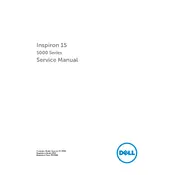
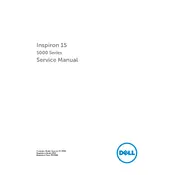
To connect your Dell Inspiron 5559 to a wireless network, click on the network icon in the taskbar, select your Wi-Fi network from the list, and enter the password if prompted.
If your Dell Inspiron 5559 won't turn on, ensure that the battery is charged or the laptop is connected to a power source. Try performing a hard reset by removing the battery and power cable, holding the power button for 15 seconds, then reconnecting and trying to power on.
To extend the battery life of your Dell Inspiron 5559, adjust the power settings to a power-saving mode, reduce screen brightness, and close unnecessary applications and background processes.
To upgrade the RAM on a Dell Inspiron 5559, turn off the laptop, disconnect all cables, remove the battery, unscrew the back panel, and replace the existing RAM module with a compatible one. Ensure the new RAM is securely seated.
To perform a factory reset, restart your Dell Inspiron 5559 and press F8 until you see the Advanced Boot Options. Select "Repair Your Computer," then choose "Dell Factory Image Restore" and follow the on-screen instructions.
If your Dell Inspiron 5559 is running slow, try cleaning up disk space, defragmenting the hard drive, increasing RAM, or scanning for malware. Consider uninstalling unnecessary programs and disabling startup items.
To update drivers, visit Dell's official website, enter your service tag, and download the latest drivers for your Inspiron 5559. Alternatively, use Device Manager in Windows to search for driver updates automatically.
For audio issues, check if the volume is muted, ensure speakers or headphones are connected properly, and update the audio driver. Use the Windows troubleshooter for additional diagnostics.
If the display is flickering, try updating the graphics driver and adjusting the screen refresh rate in the display settings. Check for any loose display cables inside the laptop if you are comfortable doing so.
To clean the keyboard, turn off the laptop, and use compressed air to remove dust and debris. For deeper cleaning, use a damp microfiber cloth with mild cleaner, ensuring no liquid seeps under the keys.