Dell Inspiron 519 Service Manual
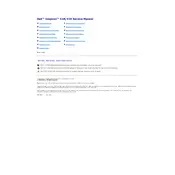
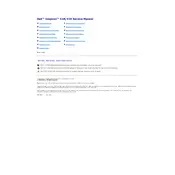
To perform a factory reset, restart your computer and press F8 repeatedly until the Advanced Boot Options menu appears. Select "Repair Your Computer" and follow the on-screen instructions to restore the system to factory settings.
Check the power cable and ensure it’s securely connected. Try a different power outlet or replace the power cable. If the issue persists, inspect the power supply unit or contact Dell support.
First, power off the desktop and unplug all cables. Open the side panel, locate the RAM slots on the motherboard, and insert the new RAM module(s) in the available slots. Ensure they click into place securely before reassembling the case.
Common causes include insufficient RAM, too many programs running at startup, or malware. Consider upgrading the RAM, using Task Manager to disable unnecessary startup programs, and running a full antivirus scan.
Ensure your desktop has two video output ports. Connect each monitor to a port using the appropriate cable (HDMI, VGA, or DVI). Then, right-click on the desktop, select "Display settings," and configure the monitor arrangement.
Visit the Dell Support website and download the latest BIOS update for the Inspiron 519. Run the downloaded file and follow the on-screen instructions, ensuring the desktop remains powered on throughout the update process.
Power off and unplug the desktop. Open the side panel and use compressed air to blow out dust, particularly from fans and heat sinks. Avoid touching internal components with bare hands to prevent static damage.
Ensure proper ventilation around the desktop and clean any dust from the fans and vents. Check that the CPU fan is functioning correctly, and consider applying new thermal paste to the CPU if overheating persists.
Insert the OS installation media and restart the computer. Press F12 to enter the boot menu, select the installation media, and follow the on-screen instructions to reinstall the OS. Ensure you have backed up important data beforehand.
Check the audio connections and ensure the speakers or headphones are plugged in correctly. Update the audio drivers via the Device Manager, and run the Windows audio troubleshooter to diagnose issues.