Dell Inspiron 3780 Service Manual
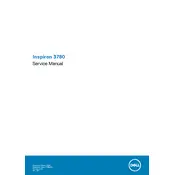
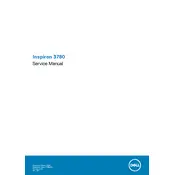
To improve battery life, adjust your power settings to 'Power Saver', reduce screen brightness, and close unnecessary background applications. Regularly update your BIOS and drivers to ensure optimal performance.
First, ensure the power adapter is securely connected and the LED indicator is on. Try a hard reset by removing the battery (if possible) and holding the power button for 15 seconds. Reconnect the battery and power adapter, then try to power on the laptop.
To perform a factory reset, restart your laptop and press F8 to access the 'Advanced Boot Options'. Select 'Repair Your Computer', then choose 'Dell Factory Image Restore' and follow the on-screen instructions.
First, power off the laptop and disconnect all cables. Remove the back cover using a screwdriver. Locate the RAM slots and carefully insert the new RAM sticks, ensuring they are securely seated. Replace the cover and restart the laptop.
Your laptop may be running slow due to insufficient RAM, a fragmented hard drive, or too many startup programs. Consider upgrading RAM, running disk cleanup, and disabling unnecessary startup programs.
Click on the network icon in the system tray, select your Wi-Fi network, and click 'Connect'. Enter the network password if prompted. Ensure Wi-Fi is enabled via the keyboard shortcut Fn + F2 if necessary.
Ensure the touchpad is enabled by pressing the touchpad toggle key, usually Fn + F3. Update the touchpad driver via the Device Manager. If issues persist, perform a system restore to a point when the touchpad was working.
Use an HDMI cable to connect your laptop to the external monitor. Press Win + P to open the 'Project' menu and select the desired display mode such as 'Duplicate' or 'Extend'.
Power off the laptop and disconnect all cables. Remove the back cover using a screwdriver. Use compressed air to gently blow dust out of the fan. Avoid using a vacuum cleaner as it can cause static damage.
Ensure the vents are not blocked and clean the fan as needed. Use a cooling pad to help dissipate heat. Adjust power settings to reduce performance load and update BIOS to the latest version.