Dell Inspiron 3558 Service Manual
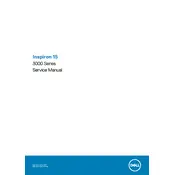
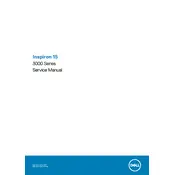
To perform a factory reset on your Dell Inspiron 3558, restart your laptop and press F8 as it boots up. Select "Repair Your Computer" and follow the on-screen instructions to restore your system to factory settings. Remember to back up your data before performing a factory reset.
If your Dell Inspiron 3558 won't turn on, try performing a hard reset. Disconnect all peripherals, remove the battery and AC adapter, then press and hold the power button for 15-20 seconds. Reconnect the battery and AC adapter and attempt to power on the laptop.
To improve battery life, reduce screen brightness, close unnecessary applications, and use the 'Power Saver' mode. Also, consider replacing the battery if it's old and not holding charge effectively.
Your Dell Inspiron 3558 may run slow due to insufficient RAM, too many background processes, or malware. Consider upgrading RAM, using task manager to close unnecessary processes, and running a full system antivirus scan.
To connect to a wireless network, click on the network icon in the taskbar, select your Wi-Fi network, and enter the password when prompted. Ensure the Wi-Fi switch on the laptop is turned on.
If the touchpad isn't working, try enabling it using the function keys (usually Fn + F9) or check the touchpad settings in the control panel. Updating or reinstalling touchpad drivers can also resolve the issue.
To upgrade RAM, first power off the laptop and remove the battery. Open the back panel with a screwdriver, locate the RAM slots, and carefully insert the new RAM module at an angle until it clicks into place. Reassemble the laptop and power it on to ensure the RAM is recognized.
Screen flickering can be caused by outdated graphics drivers or incorrect display settings. Update the graphics drivers via Device Manager and check the refresh rate settings under display properties.
To clean your laptop, use a microfiber cloth to gently wipe the screen and keyboard. Use compressed air to remove dust from the keyboard and vents. Avoid using liquid cleaners directly on the laptop.
Ensure the laptop is on a hard, flat surface to maintain airflow. Clean the fan and vents with compressed air to remove dust. Consider using a cooling pad, and check for background processes that may be taxing the CPU.