Dell Inspiron 3551 Service Manual
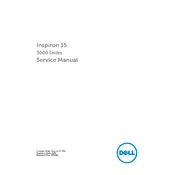
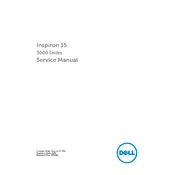
To perform a factory reset on your Dell Inspiron 3551, restart the laptop and press F8 before the Windows logo appears. Select "Repair Your Computer" and follow the on-screen instructions to reset the system to factory settings. Note that this will erase all data, so back up important files beforehand.
You can improve performance by cleaning up disk space, disabling startup programs, upgrading RAM, and running disk defragmentation if you're using an HDD. Regularly scanning for malware can also help.
Visit the Dell Support website, enter your service tag or select your model, and download the latest drivers. You can also use the Dell SupportAssist tool to automatically check for driver updates.
Ensure the AC adapter is connected properly and try a different power outlet. Update the BIOS and power management drivers. If the problem persists, the battery or adapter may need replacement.
Turn off the laptop and disconnect all power sources. Remove the back cover by unscrewing the screws and locate the RAM slots. Carefully insert the new RAM module into the slot at an angle and press it down until it clicks into place. Reassemble the laptop.
Ensure that the laptop is placed on a hard, flat surface to allow proper ventilation. Clean the vents with compressed air to remove dust buildup. Consider using a cooling pad and update your BIOS to the latest version.
Click on the network icon in the taskbar, select your wireless network, and enter the password if required. If wireless connections are not visible, ensure that the Wi-Fi is enabled through the function keys or settings.
Check that the power adapter is functioning and connected. Perform a hard reset by removing the battery and power cable, then hold the power button for 30 seconds. Reconnect the power and try turning it on again.
Press the function keys (usually involving F3 or F9) to toggle the touchpad on/off. You can also go to Settings > Devices > Touchpad and ensure the touchpad is enabled.
Yes, you can upgrade to an SSD. Turn off the laptop, remove the back cover, and locate the hard drive. Remove the existing drive and replace it with the SSD, then secure it in place. Reinstall the back cover and reinstall the operating system if necessary.