Dell Inspiron 3459 Service Manual
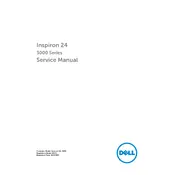
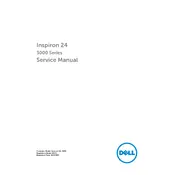
To perform a factory reset, restart the PC and press F8 until the Advanced Boot Options menu appears. Select 'Repair Your Computer', choose the keyboard layout, and log in as a user with administrative rights. Select 'Dell Factory Image Restore' and follow the on-screen instructions.
Ensure the power cable is securely connected to both the desktop and the power outlet. Check if the power outlet is working by testing it with another device. If the power button light is off, try using a different power cable. If the issue persists, contact Dell support.
First, power off the desktop and unplug all cables. Open the side panel of the desktop. Locate the RAM slots on the motherboard, release the clips on both sides of the slot, and remove the existing RAM. Insert the new RAM module into the slot and press down until the clips snap back into place. Close the side panel and reconnect all cables.
Power off the desktop and unplug all cables. Open the side panel and use compressed air to blow dust out of the fan and vents. Hold the fan blades in place while cleaning to prevent them from spinning. Close the side panel and reconnect all cables.
Visit the Dell Support website and enter your desktop's service tag. Download the latest BIOS update file. Run the executable file and follow the on-screen instructions. Ensure the power supply is uninterrupted during the update process.
Ensure the desktop is in a well-ventilated area. Clean dust from the vents and fans using compressed air. Verify that all fans are operational. Consider replacing thermal paste on the CPU if overheating persists.
Ensure your desktop has two video output ports. Connect each monitor to a port using appropriate cables (HDMI, VGA, or DisplayPort). Go to Display Settings on your desktop, and configure the display arrangement as desired.
Check if the speakers or headphones are properly connected. Ensure the volume is not muted and is set to an audible level. Update audio drivers via Device Manager. If the problem persists, run the Windows troubleshooter for sound problems.
Power off the desktop and disconnect all cables. Open the side panel and locate the hard drive bay. Remove the screws securing the hard drive, disconnect the cables, and slide it out. Insert the new hard drive, secure it with screws, and reconnect the cables. Close the side panel and reconnect all cables.
Connect an Ethernet cable from the desktop's Ethernet port to a router or modem. Ensure the network driver is installed by checking in Device Manager. The system should automatically detect the wired connection. Configure network settings in the Control Panel if necessary.