Dell Inspiron 3458 Service Manual
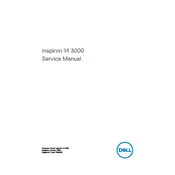
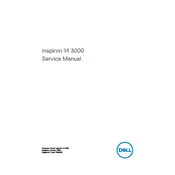
To perform a factory reset, restart your laptop and press F8 until the Advanced Boot Options menu appears. Select "Repair Your Computer" and follow the on-screen instructions to complete the factory reset process.
First, ensure the battery is charged and the power adapter is connected properly. Try a hard reset by removing the battery and power adapter, then pressing and holding the power button for 15 seconds. Reconnect the battery and power adapter, and attempt to power on the laptop.
To improve battery life, reduce screen brightness, disable unnecessary startup programs, and use the Power Saver mode in Windows. Regularly updating your BIOS and drivers can also help optimize battery performance.
Your laptop may be running slow due to too many background programs, insufficient RAM, or a fragmented hard drive. Close unnecessary programs, increase RAM if possible, and run the Disk Cleanup and Defragmenter tools to optimize performance.
Visit the Dell Support website, enter your service tag or model number, and download the latest drivers for your Inspiron 3458. You can also use the Dell Update application installed on your laptop to automatically update drivers.
Use a microfiber cloth slightly dampened with water or a screen cleaning solution. Gently wipe the screen in circular motions, avoiding excessive pressure to prevent damage.
Click on the network icon in the system tray, select the desired wireless network, and click "Connect". Enter the network security key if prompted. Ensure your wireless adapter is enabled in the Network and Sharing Center.
Overheating can result from dust accumulation or obstructed vents. Clean the vents with compressed air and ensure your laptop is placed on a hard surface to improve airflow. Consider using a cooling pad to assist in temperature management.
Ensure there are no physical obstructions or debris under the keys. Restart the laptop and check for driver updates in the Device Manager. If the issue persists, consider using an external keyboard or contacting Dell support for assistance.
Turn off the laptop and disconnect all cables. Remove the battery and unscrew the back panel. Locate the RAM slot and insert the new RAM module, ensuring it clicks into place. Replace the back panel and battery, then power on the laptop to ensure the new RAM is recognized.