Dell Inspiron 3280 Service Manual
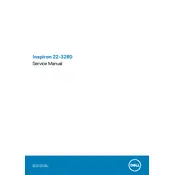
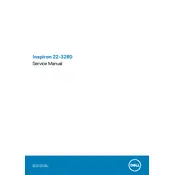
To perform a factory reset, restart your computer and press F8 repeatedly until the Advanced Boot Options menu appears. Select 'Repair Your Computer', then follow the on-screen instructions to complete the reset process.
First, ensure the power cable is securely connected to both the desktop and the power outlet. Try a different power outlet or cable if possible. If the issue persists, consider resetting the power supply by unplugging the power cable, holding the power button for 15 seconds, and then reconnecting the power cable.
To upgrade RAM, first power off the desktop and unplug all cables. Open the case by removing the screws on the back panel. Locate the RAM slots, remove the existing RAM module by pressing down on the clips at either end, and insert the new RAM module until the clips lock it in place.
Start by checking your network cables and connections. Restart your router and desktop. Run the Windows Network Troubleshooter by navigating to Settings > Network & Internet > Status and selecting 'Network troubleshooter'. Update your network drivers through Device Manager if necessary.
Your desktop might be running slow due to unnecessary background programs. Open Task Manager, navigate to the 'Startup' tab, and disable unwanted startup programs. Regularly perform disk cleanup to remove temporary files and consider upgrading your RAM or switching to an SSD for better performance.
Ensure your desktop's graphics card supports dual monitors. Connect each monitor to the available video ports on the desktop using HDMI or VGA cables. Right-click on the desktop, select 'Display settings', and configure the display arrangement as needed.
Turn off and unplug your desktop. Remove the side panel by unscrewing the screws at the back. Use compressed air to gently blow out dust from the interior components. Avoid touching any internal parts directly and ensure all connections are secure before reassembling.
Visit the Dell support website and download the latest BIOS update for the Inspiron 3280. Run the downloaded file and follow the on-screen instructions to update the BIOS. Ensure the desktop is plugged into a power source and do not power off during the update process.
Check if the noise is due to dust buildup by cleaning the fan with compressed air. Ensure that the desktop is on a flat, stable surface to prevent vibration. If the noise persists, consider replacing the fan as it might be faulty.
To perform a system restore, open the Start menu and type 'Create a restore point'. Click on 'System Restore' and follow the wizard to select a restore point. Confirm your selection and allow the system to restore to an earlier state.