Dell Inspiron 3264 Service Manual
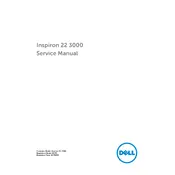
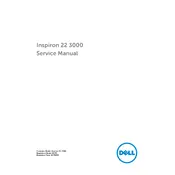
To perform a factory reset on the Dell Inspiron 3264 Desktop, restart the computer and press F8 repeatedly until the Advanced Boot Options menu appears. Select 'Repair Your Computer' and follow the on-screen instructions to complete the reset process.
If the Dell Inspiron 3264 Desktop won't power on, check the power cable connections and ensure the outlet is working. Try a different power cable if possible. If the problem persists, contact Dell support for further assistance.
To upgrade the RAM on your Dell Inspiron 3264 Desktop, power down the computer and unplug all cables. Open the back panel, locate the RAM slots, and carefully insert the new RAM modules. Ensure they click into place securely. Reassemble the desktop and power it on.
To clean your Dell Inspiron 3264 Desktop, turn it off and unplug all cables. Use a soft, lint-free cloth slightly dampened with water to wipe the surfaces. For dust inside, use compressed air to gently blow out dust from vents and components.
If the Dell Inspiron 3264 Desktop is running slow, check for malware and ensure your antivirus is up to date. Perform disk cleanup and defragmentation. Consider upgrading RAM and ensure unnecessary startup programs are disabled to improve performance.
To connect dual monitors to the Dell Inspiron 3264 Desktop, ensure that the desktop has the necessary video output ports. Connect each monitor to a port, and then go to Display Settings in Windows to configure the multiple display setup.
To update the BIOS on your Dell Inspiron 3264 Desktop, visit the Dell Support website and download the latest BIOS update file. Run the executable file and follow the on-screen instructions to update the BIOS. Ensure the system is connected to a reliable power source during the update.
To troubleshoot audio issues on the Dell Inspiron 3264 Desktop, check the audio cable connections and ensure the audio is not muted. Update audio drivers via the Device Manager. If issues persist, run the Windows Troubleshooter for audio problems.
If the display is not working, check the monitor's power and video cable connections. Try connecting a different monitor to rule out monitor issues. If the problem persists, inspect the graphics card and update the display drivers.
To prolong the lifespan of your Dell Inspiron 3264 Desktop, regularly clean dust from vents, use a UPS to protect against power surges, ensure proper ventilation, keep software updated, and avoid running the system continuously under high loads.