Dell Inspiron 2650 Service Manual
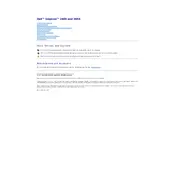
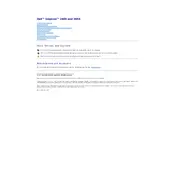
To perform a factory reset on your Dell Inspiron 2650, restart your laptop and press F8 before the Windows logo appears. Select 'Repair Your Computer', choose your language, and log in. Then, select 'Dell Factory Image Restore' and follow the prompts to complete the reset.
If your Dell Inspiron 2650 won't turn on, ensure the battery is charged and the power adapter is working. Remove any external devices, perform a hard reset by holding the power button for 15 seconds, then try powering it on again. If issues persist, it may require professional repair.
To upgrade the RAM on your Dell Inspiron 2650, first power down the laptop and disconnect from all power sources. Remove the screws from the memory compartment cover, then insert the new RAM module into the slot at a 45-degree angle. Press down until it clicks into place, then replace the cover.
To clean the fan of your Dell Inspiron 2650, first, power off the laptop and disconnect all cables. Remove the screws from the back panel and locate the fan. Use compressed air to blow out dust from the fan and vents, taking care not to damage the blades.
If your Dell Inspiron 2650 is having Wi-Fi issues, ensure the Wi-Fi switch is turned on. Update the network drivers via the Device Manager, check if the router is working, and try connecting to a different network. Restarting the laptop and router might also help.
If the keyboard on your Dell Inspiron 2650 isn't working, try restarting the laptop. Check for any physical damage or debris under the keys. Update the keyboard driver via Device Manager. If the issue persists, an external keyboard can be used as a temporary solution.
To improve the battery life of your Dell Inspiron 2650, reduce screen brightness, close unnecessary applications, and disable unused hardware like Bluetooth. Regularly calibrate the battery and avoid extreme temperatures to maintain optimal battery health.
To replace the hard drive in a Dell Inspiron 2650, power down the laptop and remove the battery. Unscrew the hard drive cover, slide out the existing hard drive, and disconnect it. Connect the new hard drive, slide it into place, and replace the cover and battery.
To connect an external monitor to your Dell Inspiron 2650, use the VGA port located on the side of the laptop. Connect the VGA cable from the monitor to the laptop, then press 'Fn' + 'F8' to toggle the display settings and extend or duplicate the screen.
To update the BIOS on your Dell Inspiron 2650, visit the Dell Support website and download the latest BIOS update for your model. Run the downloaded file and follow the on-screen instructions. Ensure the laptop is plugged in during the update process to avoid interruptions.