Dell Inspiron 2500 Service Manual
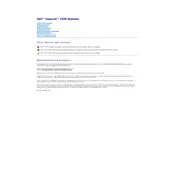
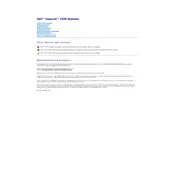
To perform a factory reset on your Dell Inspiron 2500, restart the laptop and press F8 during boot. Select "Repair Your Computer" from the menu, log in, and choose "Dell Factory Image Restore" to begin the process. Follow the on-screen instructions to complete the reset.
If your Dell Inspiron 2500 won't turn on, first ensure that the battery is charged, or try using the AC adapter. Check for any loose connections. If it still doesn't start, perform a hard reset by removing the battery and AC adapter, pressing the power button for 15 seconds, then reconnecting the power sources.
To improve battery life on the Dell Inspiron 2500, reduce screen brightness, disable unnecessary startup programs, and use power-saving modes. Regularly update your operating system and drivers, and consider replacing the battery if it is old.
To clean the keyboard of your Dell Inspiron 2500, turn off the laptop and disconnect it from any power source. Use a can of compressed air to remove debris between the keys, and gently wipe the surface with a microfiber cloth dampened with a small amount of isopropyl alcohol.
To upgrade the RAM on your Dell Inspiron 2500, first power off the laptop and remove the battery. Unscrew the memory compartment cover on the bottom of the laptop, then carefully insert the new RAM module into the slot at a 45-degree angle. Press the module down until it clicks into place.
If the touchpad on your Dell Inspiron 2500 is not working, ensure it is enabled in the BIOS and the Device Manager. Update or reinstall the touchpad driver from the Dell support website. If issues persist, perform a hardware diagnostic test to check for underlying problems.
To connect your Dell Inspiron 2500 to a Wi-Fi network, click on the network icon in the system tray, select the desired Wi-Fi network, and enter the security key if prompted. Ensure that the Wi-Fi switch on the laptop is turned on, if applicable.
If your Dell Inspiron 2500 is running slow, try restarting the laptop, closing unnecessary programs, and scanning for malware. Consider upgrading the RAM or hard drive to an SSD for better performance. Regularly clean up disk space and defragment the hard drive if needed.
To replace the hard drive in your Dell Inspiron 2500, turn off the laptop and remove the battery. Unscrew the hard drive compartment cover, disconnect the current hard drive, and remove it. Insert the new hard drive into the bay, secure it with screws, and replace the cover.
If your Dell Inspiron 2500 overheats, ensure proper ventilation by using the laptop on a hard, flat surface. Clean the air vents with compressed air to remove dust buildup. Consider using a cooling pad and checking for any demanding background processes that may cause overheating.