Dell Inspiron 24 5475 Service Manual
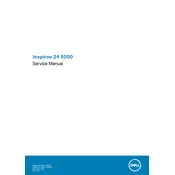
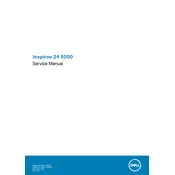
To perform a factory reset, restart the computer and press F8 during startup to access the Advanced Boot Options menu. Select "Repair Your Computer" and follow the on-screen instructions to restore the system to its factory settings.
Ensure the power cable is securely connected. Try a different power outlet. If the issue persists, perform a power reset by unplugging the power cord, holding the power button for 15 seconds, then reconnecting and trying to power on.
To upgrade the RAM, power off the desktop and unplug all cables. Remove the back cover by unscrewing it. Locate the RAM slots, remove the existing modules if necessary, and insert the new RAM modules. Reattach the cover and reconnect the cables.
Use a microfiber cloth slightly dampened with water or a screen-cleaning solution. Gently wipe the screen in circular motions. Avoid using paper towels or abrasive materials that may scratch the screen.
Click on the network icon in the taskbar, select your wireless network from the list, and click "Connect." Enter the network password if prompted, and click "OK" to connect.
Check for software updates and run a full system scan for malware. Clear temporary files and consider upgrading the RAM if performance issues persist. Regularly uninstall unused applications to free up resources.
Connect the external monitor to the HDMI port on your desktop. Change the display settings by right-clicking on the desktop, selecting "Display settings," and configuring the external monitor as desired.
Check the volume settings and ensure it is not muted. Update the audio drivers through Device Manager. If the issue persists, run the Windows Troubleshooter for audio problems.
Regularly update your operating system and drivers. Clean the desktop's exterior and vents to prevent dust buildup. Run disk cleanup tools and check for malware periodically. Consider defragmenting your hard drive if it's not an SSD.
Power off the desktop and disconnect all cables. Remove the back cover by unscrewing it. Locate the hard drive, disconnect its cables, and remove it from the bay. Insert the new hard drive, reconnect the cables, and reattach the cover.