Dell Inspiron 24 3464 Service Manual
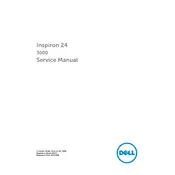
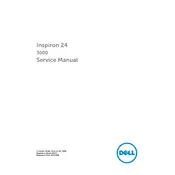
To set up your Dell Inspiron 24 3464 Desktop, connect the power cable, keyboard, and mouse. Press the power button to turn on the desktop. Follow the on-screen instructions to complete the Windows setup process, including setting up Wi-Fi, creating a user account, and selecting your preferred settings.
Ensure the power cable is securely connected to both the desktop and the power outlet. Check if the outlet is working by testing another device. Press the power button firmly. If the desktop still does not power on, try a different power cable or contact Dell support for further assistance.
To improve performance, ensure your system is updated with the latest Windows and driver updates. Remove unnecessary startup programs, run regular antivirus scans, and consider upgrading the RAM if needed. Regularly clean the desktop's hardware to prevent dust buildup.
To perform a system restore, type "System Restore" in the Windows search bar and select 'Create a restore point.' In the System Properties window, click 'System Restore,' then follow the prompts to choose a restore point and start the process.
First, restart your router and desktop. Ensure Wi-Fi is enabled on the desktop. Run the Windows Network Troubleshooter by right-clicking the network icon and selecting 'Troubleshoot problems.' Check for driver updates in Device Manager under Network Adapters.
Visit the Dell Support website and enter your desktop's service tag. Navigate to the 'Drivers & Downloads' section and find the latest BIOS update. Download the file and follow the included instructions to update the BIOS. Ensure the desktop is plugged into a power source during the update.
Turn off the desktop and unplug it. Use a soft, lint-free cloth slightly dampened with water or a screen cleaner. Gently wipe the screen in circular motions, avoiding pressing too hard. Do not spray liquid directly on the screen.
First, back up your data. Shut down the desktop and unplug all cables. Remove the back cover by unscrewing the necessary screws. Locate the hard drive and disconnect it from the SATA cable. Replace it with a new hard drive and reassemble the desktop. Reinstall the operating system if necessary.
To adjust the display brightness, click on the battery icon on the taskbar and use the brightness slider. Alternatively, go to Settings > System > Display and adjust the brightness level under the 'Brightness and color' section.
Ensure your operating system and drivers are up to date. Run a full antivirus scan to check for malware. Use the Windows Memory Diagnostic tool to test for RAM issues. If the problem persists, consider performing a clean boot to identify problematic software or contact Dell support.