Dell Inspiron 2350 Service Manual
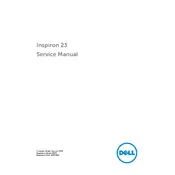
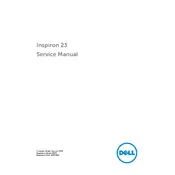
To perform a factory reset, restart your computer and press F8 during the boot process. Select 'Repair Your Computer' and follow the on-screen instructions to restore the system to its factory settings.
First, check the power cable and ensure it's securely connected. Try a different power outlet. If the problem persists, check for any hardware issues such as faulty RAM or motherboard components.
To upgrade the RAM, turn off the desktop and unplug all cables. Open the back cover, locate the RAM slots, remove the existing RAM modules if necessary, and insert the new ones. Make sure they are properly seated before closing the cover.
Your desktop may run slow due to insufficient RAM, too many startup programs, or malware. Consider upgrading the RAM, disabling unnecessary startup programs, and running a full malware scan.
Connect each monitor to the available HDMI or DisplayPort outputs on the back of your desktop. Go to the display settings on your computer to configure the dual monitors setup.
Check if the Wi-Fi is enabled and the correct network is selected. Update the wireless adapter drivers via Device Manager. Restart the router and your desktop to resolve connectivity issues.
Turn off your desktop and unplug it. Open the back cover and use compressed air to gently clean dust from the fans and components. Avoid using a vacuum cleaner as it can create static electricity.
Visit the Dell Support website, enter your service tag, and download the latest BIOS update. Follow the instructions provided by Dell to install the update safely.
Turn off your desktop, disconnect all cables, and remove the back cover. Unscrew the hard drive bracket, disconnect the cables, and replace the old drive with the new one. Reassemble and reconnect all components.
Consider upgrading the graphics card if possible, ensuring drivers are up to date, and adjusting the in-game graphics settings for better performance.