Dell Inspiron 2200 Service Manual
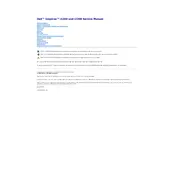
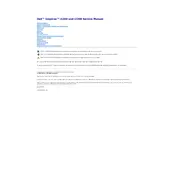
To connect your Dell Inspiron 2200 to a Wi-Fi network, make sure your wireless card is enabled. Click on the network icon in the system tray, select your Wi-Fi network, and enter the password if prompted.
Ensure that the laptop's vents are not blocked and that it's placed on a hard surface. Clean the vents and fan with compressed air to remove dust. Consider using a cooling pad to help reduce temperature.
Lower the screen brightness, close unused applications, and disable Bluetooth and Wi-Fi when not needed. Additionally, consider replacing an old battery with a new one if battery life is still insufficient.
Restart your laptop and press F8 during boot to access the Advanced Boot Options. Choose 'Repair Your Computer' and follow the instructions to perform a factory reset.
Turn off the laptop and disconnect all peripherals. Remove the battery, unscrew the memory compartment cover, and insert the new RAM module. Replace the cover and battery, then boot up the computer.
Check for malware and ensure your antivirus is up to date. Uninstall unused programs, disable startup programs, and consider upgrading the RAM or switching to an SSD for better performance.
Turn off the laptop and unplug it. Use compressed air to blow out any dust between keys. Wipe the keys with a slightly damp microfiber cloth. Avoid using excessive liquid.
Update your graphics drivers and check the display settings. If the problem persists, connect to an external monitor to determine if the issue is with the screen itself or the graphics card.
Power off the laptop and remove the battery. Unscrew the hard drive cover, disconnect the old drive, and install the new one. Replace the cover and battery, then reinstall the operating system.
Visit the Dell Support website and download the latest BIOS update for your model. Run the executable file and follow the on-screen instructions. Ensure the laptop is plugged in during the update process.