Dell Inspiron 17R N7110 Service Manual
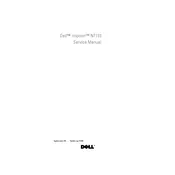
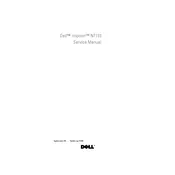
To connect to a Wi-Fi network, click on the network icon in the system tray, select your Wi-Fi network from the list, and enter the password if prompted.
Ensure the laptop is charged. If it still doesn't turn on, remove the battery and power adapter, press and hold the power button for 15 seconds, then reconnect and try again.
Reduce screen brightness, close unnecessary applications, and use power-saving settings to extend battery life. Consider replacing the battery if it's old.
To perform a factory reset, restart the laptop and press F8 during boot-up. Select 'Repair Your Computer' and follow the on-screen instructions to restore the system to factory settings.
Ensure the vents are not blocked, clean dust from the fan and vents, and use the laptop on a hard surface. Consider using a cooling pad to improve airflow.
Power off the laptop and remove the battery. Open the RAM compartment cover and replace the existing RAM modules with new ones, ensuring compatibility.
Check for any debris under the keys. If the issue persists, update the keyboard driver or connect an external keyboard to troubleshoot further.
Visit the Dell Support website, enter your laptop's service tag, and download the latest drivers. Follow the installation instructions provided.
Use the HDMI or VGA port to connect the external monitor. Once connected, press 'Fn' + 'F8' to switch display modes between the laptop and the monitor.
Check the audio output settings, ensure the volume is turned up, and update the audio driver. If the problem persists, run the audio troubleshooter in Windows.