Dell Inspiron 1764 Service Manual
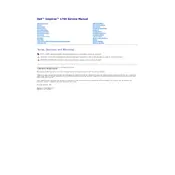
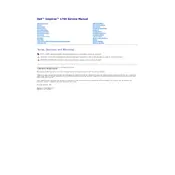
To reset your Dell Inspiron 1764 to factory settings, restart the laptop and press F8 while it is booting up to access the Advanced Boot Options menu. Choose "Repair Your Computer," then select "Dell Factory Image Restore" and follow the on-screen instructions to complete the process.
First, ensure the power adapter is connected properly and try a different outlet. Remove the battery and hold the power button for 15 seconds to discharge static. Reconnect the battery and power adapter, then try turning it on again. If it still doesn't work, it might be a hardware issue requiring professional assistance.
To improve battery life, reduce the screen brightness, close unnecessary programs, disable Bluetooth when not in use, and use the Power Saver mode in Windows. Regularly calibrating the battery can also help maintain its efficiency.
Turn off the laptop and unplug it. Use a can of compressed air to blow away dust and debris from under the keys. For sticky or dirty keys, lightly dampen a microfiber cloth with isopropyl alcohol and gently clean the keys. Avoid using too much liquid to prevent damage.
Visit the Dell Support website, enter your laptop's service tag, and navigate to the Drivers & Downloads section. Download and install the latest drivers for your device. Alternatively, use Dell SupportAssist to automatically detect and install driver updates.
Your laptop may be slow due to background programs, insufficient RAM, or a cluttered hard drive. Close unnecessary programs, consider upgrading the RAM, and regularly clean up temporary files and defragment the hard drive. Running a virus scan can also help identify any malware issues.
Click on the Wi-Fi icon in the system tray, select the desired network, and click "Connect." Enter the network password if prompted. Ensure the Wi-Fi is enabled via the function keys if you are unable to see any networks.
Turn off the laptop and remove the battery. Unscrew the hard drive cover on the bottom of the laptop. Slide the old hard drive out and disconnect it. Connect the new hard drive, slide it into place, and secure the cover. Reinsert the battery and power on the laptop to check the new drive.
Shut down the laptop, remove the battery, and unscrew the RAM cover on the underside. Gently release the clips holding the RAM module, remove it, and insert the new RAM by aligning it with the slot and pressing down until it clicks. Replace the cover and battery, then power on the laptop.
Check if the volume is muted or too low. Update the audio drivers from the Dell Support website. Run the Windows Troubleshooter by right-clicking the sound icon and selecting "Troubleshoot sound problems." Ensure the correct playback device is selected in the sound settings.