Dell Inspiron 1750 Service Manual
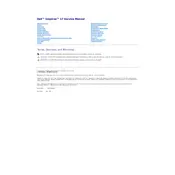
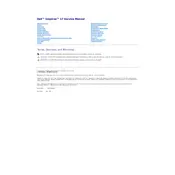
To perform a factory reset, restart your Dell Inspiron 1750 and press F8 before the Windows logo appears. Choose "Repair Your Computer" and follow the on-screen instructions to reset your system to factory settings.
First, ensure that the power adapter is securely connected to the laptop and the wall socket. If the issue persists, try using a different power adapter or battery if available. Additionally, check for any updates to the BIOS that might address charging issues.
To upgrade the RAM, first power off the laptop and remove the battery. Unscrew the memory compartment cover on the bottom of the laptop, insert the new RAM module into the slot, and replace the cover. Ensure the new RAM is compatible with your laptop.
Your laptop might be running slow due to a lack of available RAM, a fragmented hard drive, or malware. Consider upgrading the RAM, running disk cleanup and defragmenter, and scanning for viruses or malware.
Click on the network icon in the taskbar, select your wireless network from the list, and click 'Connect'. Enter the network security key if prompted, and you should be connected to the Wi-Fi.
Ensure the display drivers are up to date. Try adjusting the screen refresh rate from the display settings. If the problem persists, it might be a hardware issue requiring professional repair.
Turn off the laptop and remove the battery. Use a can of compressed air to blow out dust from the fan vents. Avoid opening the laptop unless you are confident in doing so, as it may void the warranty.
Check if the laptop is receiving power by ensuring the power adapter is plugged in and functional. Remove any external devices and try a hard reset by holding the power button for 10-15 seconds. If it still doesn't turn on, there may be an internal issue requiring service.
Visit the Dell support website, enter your laptop's service tag, and download the latest BIOS update. Follow the provided instructions carefully to update the BIOS. Ensure the laptop is connected to a power source during the update.
Restart the laptop and check if the keyboard starts working. If it doesn't, try updating the keyboard driver. If the issue persists, test the keyboard in BIOS to determine if it's a hardware or software issue. A hardware issue may require keyboard replacement.