Dell Inspiron 17 N7010 Service Manual
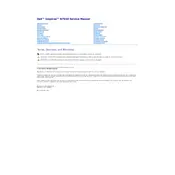
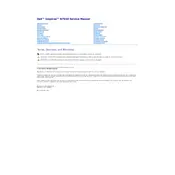
To perform a factory reset, restart your laptop and press F8 before Windows loads. Choose "Repair Your Computer," select your keyboard layout, and log in. Then, select "Dell Factory Image Restore" and follow the prompts.
First, check the power supply and ensure the battery is charged. Try a different power outlet. If the issue persists, remove the battery, press and hold the power button for 30 seconds, and then reconnect the battery and power supply.
To upgrade the RAM, first power off the laptop and disconnect all cables. Remove the back panel by unscrewing the screws. Locate the RAM slots, remove the existing RAM modules by releasing the clips, and insert the new RAM modules, ensuring they click into place.
Ensure that Wi-Fi is enabled using the function key. Check your Wi-Fi settings and restart your router. Update the Wi-Fi driver through Device Manager. If the problem persists, try connecting to a different network to rule out hardware issues.
Ensure that the air vents are not blocked, and use compressed air to clean out dust. Place the laptop on a hard surface to allow proper ventilation. Consider using a cooling pad to further reduce temperatures.
Check the screen cable connections and update the graphics driver. Adjust the display settings and refresh rate. If the issue persists, consider replacing the LCD inverter or consulting a professional technician.
Turn off the laptop and remove the battery. Unscrew the back panel and locate the hard drive. Remove the screws securing the hard drive, slide it out, and disconnect it. Connect the new hard drive, secure it with screws, and reassemble the laptop.
Clear temporary files, uninstall unused programs, and disable startup programs. Consider upgrading the RAM and switching to an SSD for faster performance. Run regular virus scans and keep your system updated.
Check the audio settings and ensure the speakers are not muted. Update the audio driver through Device Manager. If necessary, try using external speakers or headphones to determine if the issue is hardware-related.
Use an HDMI or VGA cable to connect the laptop to the monitor. Press the appropriate function key (usually F8 or F1) to switch display modes. Adjust the display settings under the control panel if needed.