Dell Inspiron 17 7773 2-in-1 Service Manual
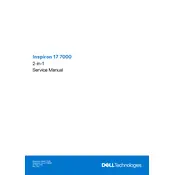
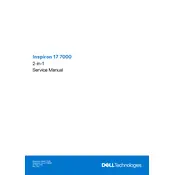
To increase battery life, reduce screen brightness, close unnecessary apps, and use battery saver mode. Regularly updating your BIOS and drivers can also help optimize battery performance.
First, restart your laptop to see if the issue resolves. If not, check for driver updates via the Device Manager under 'Human Interface Devices' and update the touchscreen driver.
To perform a factory reset, go to 'Settings' > 'Update & Security' > 'Recovery', and select 'Get started' under 'Reset this PC'. Choose between keeping your files or removing everything.
Ensure the vents are not blocked and clean them regularly with compressed air. Use the laptop on a hard, flat surface, and consider using a cooling pad. Check for BIOS and driver updates as well.
Open 'Action Center' by pressing Win + A, then click 'Connect'. Choose your wireless display from the list. Make sure your TV or monitor is set to receive a wireless signal.
Check if the power adapter is connected properly and try a different outlet. Remove any peripherals and perform a hard reset by holding the power button for 15 seconds. If it still doesn't turn on, contact Dell Support.
Upgrade your RAM and replace the HDD with an SSD for better performance. Regularly clean up unnecessary files and keep your system updated. Use performance monitoring tools to identify and close resource-heavy applications.
Download the latest BIOS update from the Dell Support website. Run the executable file and follow the on-screen instructions. Ensure your laptop is plugged in throughout the process to avoid interruptions.
Check for any physical obstructions and clean the keyboard. Update the keyboard driver from Device Manager. If the issue persists, try an external keyboard to determine if it's a hardware issue.
Go to 'Settings' > 'Devices' > 'Bluetooth & other devices'. Turn on Bluetooth, click 'Add Bluetooth or other device', and select your Bluetooth device from the list to connect.